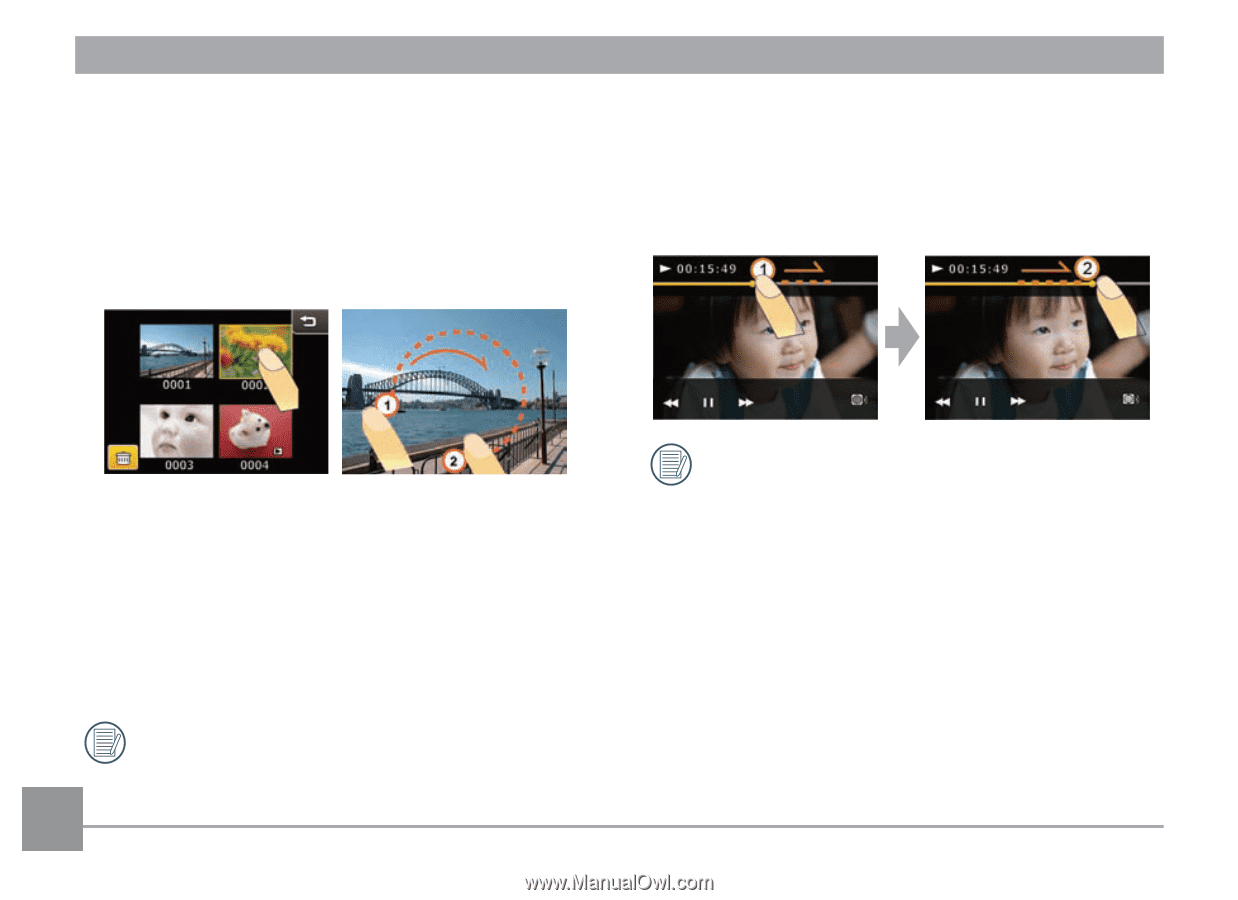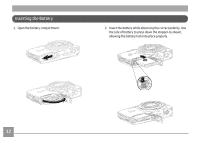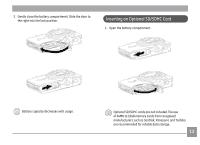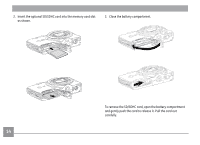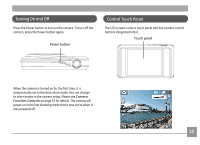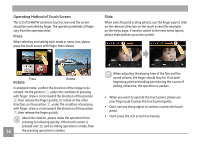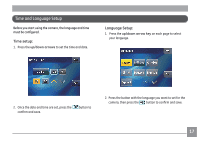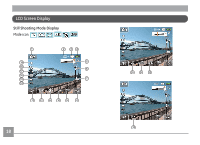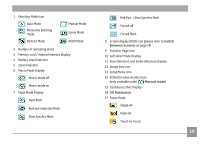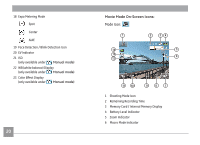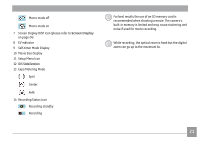GE E1486TW User Manual (English (6.97 MB)) - Page 19
Operating Method of Touch Screen, Press, Rotate, Slide - camera
 |
UPC - 810027016072
View all GE E1486TW manuals
Add to My Manuals
Save this manual to your list of manuals |
Page 19 highlights
Operating Method of Touch Screen The LCD of E1486TW camera is touch screen and the screen should be controlled by finger. The operating methods of finger vary from the operation item. Press When selecting and setting each mode or menu icon, please press the touch screen with finger, then release. Slide When switching and scaling photos, use the finger pulp to slide on the relevant direction on the touch screen (for example: on the menu page, if need to switch to the next menu option, please slide bottom-up on the screen). Press Rotate Rotate In playback mode, confirm the direction of the image to be rotated. On the position ①, under the condition of pressing with finger, draw a circle toward the direction of the position ②, then release the finger quickly. Or rotate on the other direction, on the position ②, under the condition of pressing with finger, draw a circle toward the direction of the position ①, then release the finger quickly. About the rotation, please make the operation from pressing to releasing quickly. If the touch screen is pressed over 1S, and no sliding operation is made, then 16 the pressing operation is useless. When adjusting the playing time of the film and the sound volume, the finger should stay for 1S at both beginning point and ending point during the course of sliding, otherwise, the operation is useless. • When you want to operate the touch panel, please use your finger pulp to press the touch panel gently. • Don't use any sharp object to contact or press the touch panel. • Don't press the LCD screen too heavily.