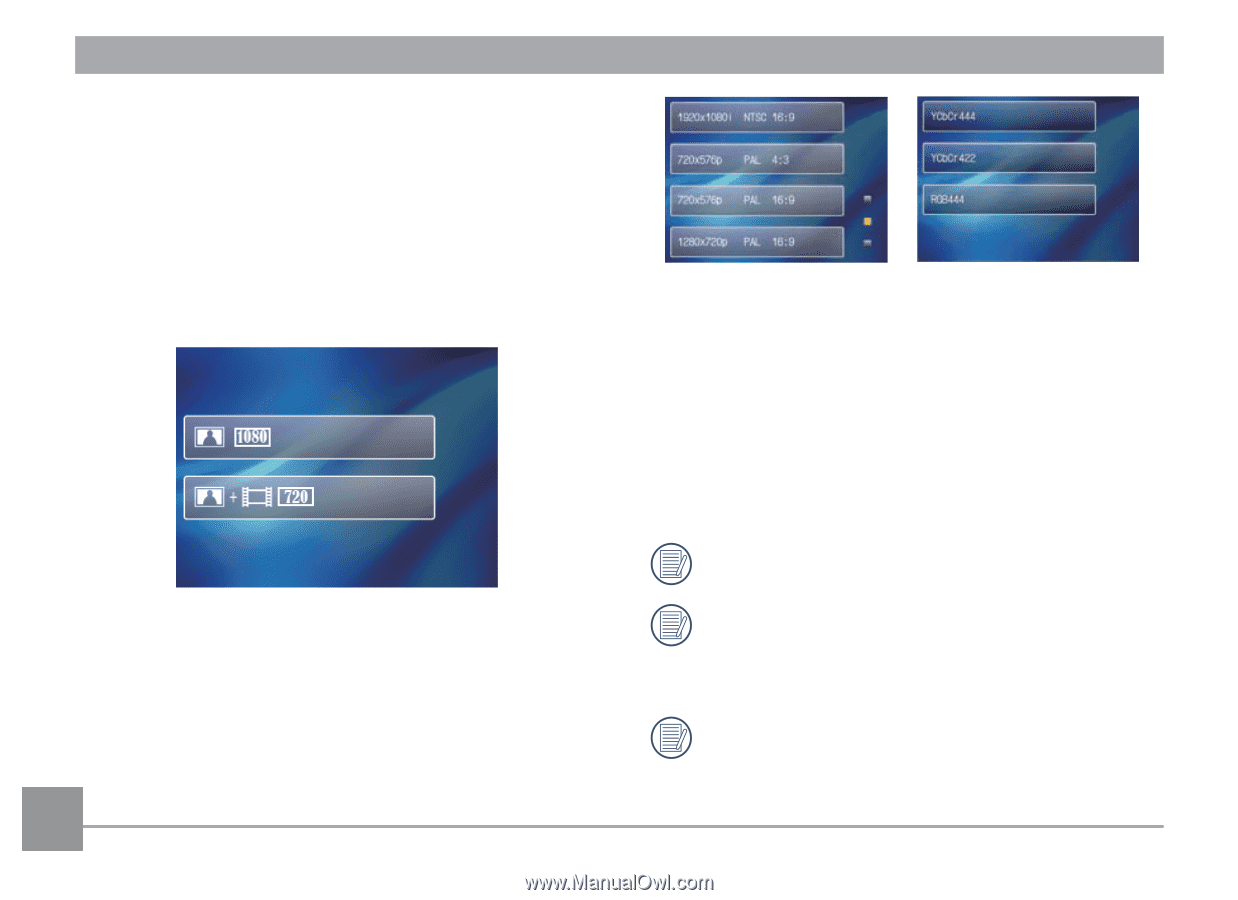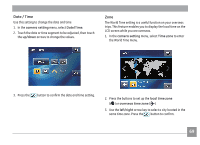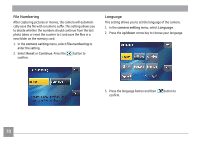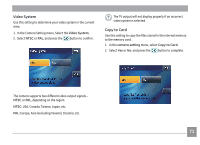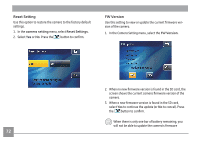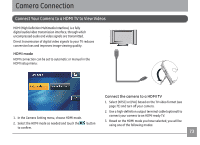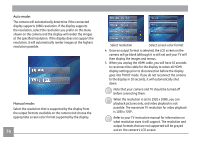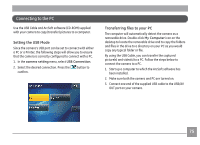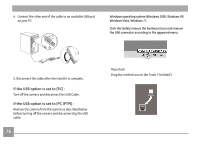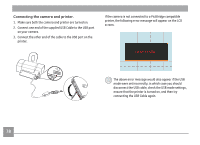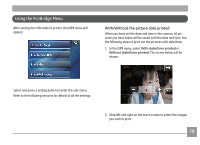GE E1486TW User Manual (English (6.97 MB)) - Page 77
Auto mode, Manual mode
 |
UPC - 810027016072
View all GE E1486TW manuals
Add to My Manuals
Save this manual to your list of manuals |
Page 77 highlights
Auto mode: The camera will automatically determine if the connected display supports 1080i resolution. If the display supports the resolution, select the resolution you prefer on the menu shown on the camera and the display will render the images at the specified resolution. If the display does not support the resolution, it will automatically render images at the highest resolution possible. Manual mode: Select the resolution that is supported by the display from the output formats available on the camera and choose the appropriate screen color format supported by the display. 74 Select resolution Select screen color format 4. Once an output format is selected, the LCD screen on the camera will go blank (although it is still on) and your TV will then display the images and menus. 5. When you unplug the HDMI cable, you will have 10 seconds to reconnect the cable for the display to retain all HDMI display settings prior to disconnection before the display goes into TVOUT mode. If you do not reconnect the camera to the display in 10 seconds, it will automatically shut down. Note that your camera and TV should be turned off before connecting them. When the resolution is set to 1920 x 1080i, you can playback pictures only, and video playback is not possible. The maximum TV resolution for video playback is 1280 x 720P. Refer to your TV instruction manual for information on what resolution sizes it will support. The resolution and output formats that are not supported will be grayed out on the camera's LCD screen.