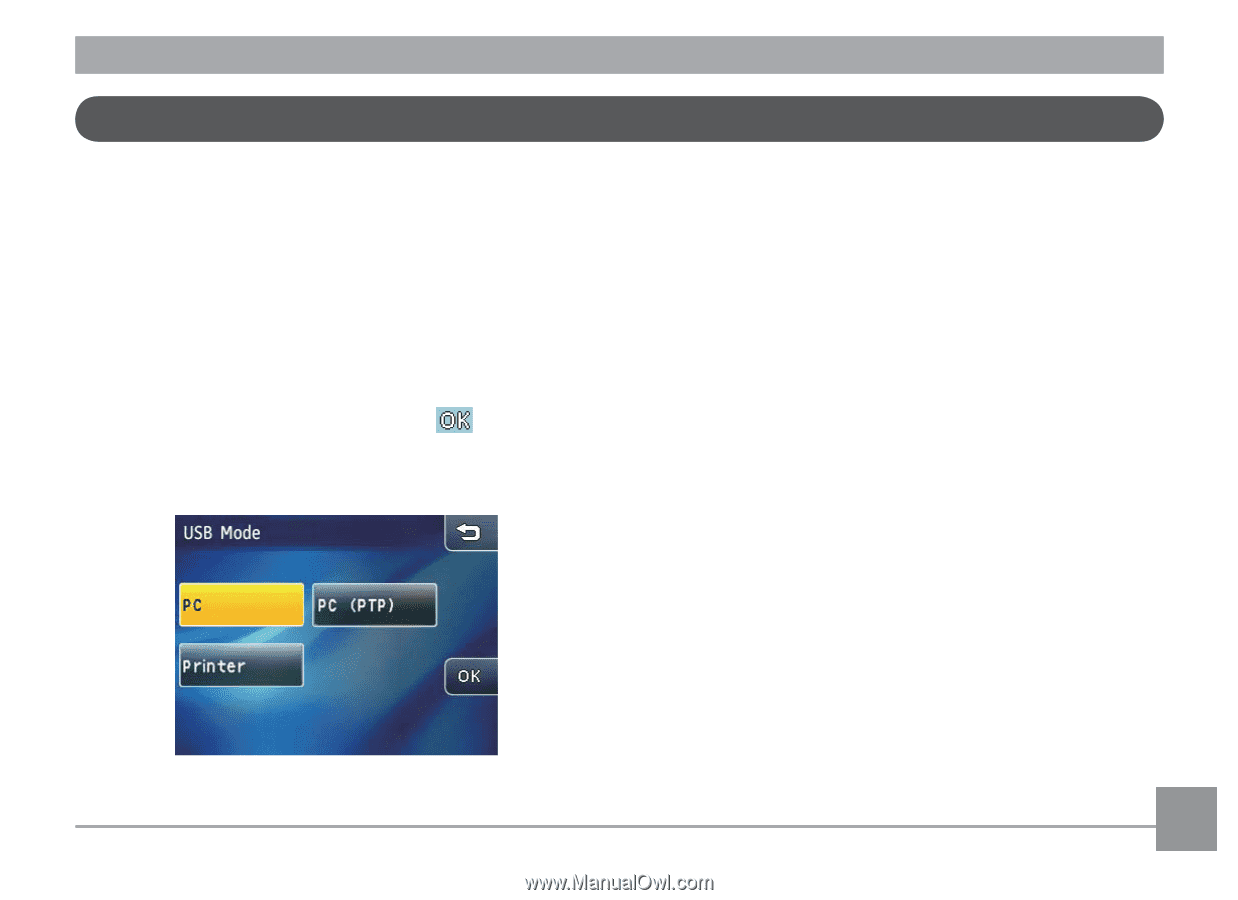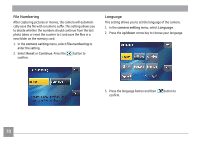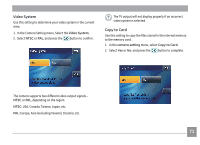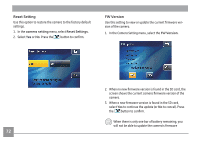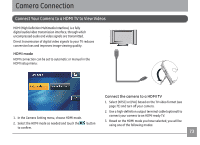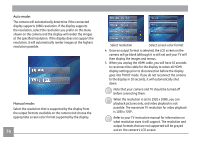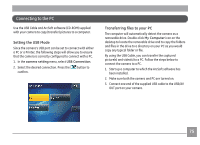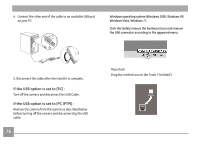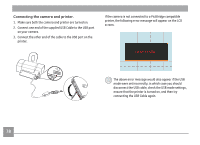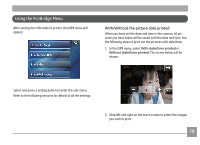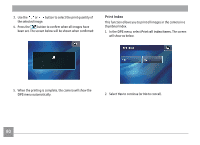GE E1486TW User Manual (English (6.97 MB)) - Page 78
Connecting to the PC - camera software
 |
UPC - 810027016072
View all GE E1486TW manuals
Add to My Manuals
Save this manual to your list of manuals |
Page 78 highlights
Connecting to the PC Use the USB Cable and ArcSoft software (CD-ROM) supplied with your camera to copy (transfer) pictures to a computer. Setting the USB Mode Since the camera's USB port can be set to connect with either a PC or a Printer, the following steps will allow you to ensure that the camera is correctly configured to connect with a PC. 1. In the camera setting menu, select USB Connection. 2. Select the desired connection. Press the confirm. button to Transferring files to your PC The computer will automatically detect the camera as a removable drive. Double-click My Computer icon on the desktop to locate the removable drive and to copy the folders and files in the drive to a directory on your PC as you would copy any typical folder or file. By using the USB Cable, you can transfer the captured picture(s) and video(s) to a PC. Follow the steps below to connect the camera to a PC. 1. Start up a computer to which the ArcSoft software has been installed. 2. Make sure both the camera and PC are turned on. 3. Connect one end of the supplied USB cable to the USB/AV OUT port on your camera. 75