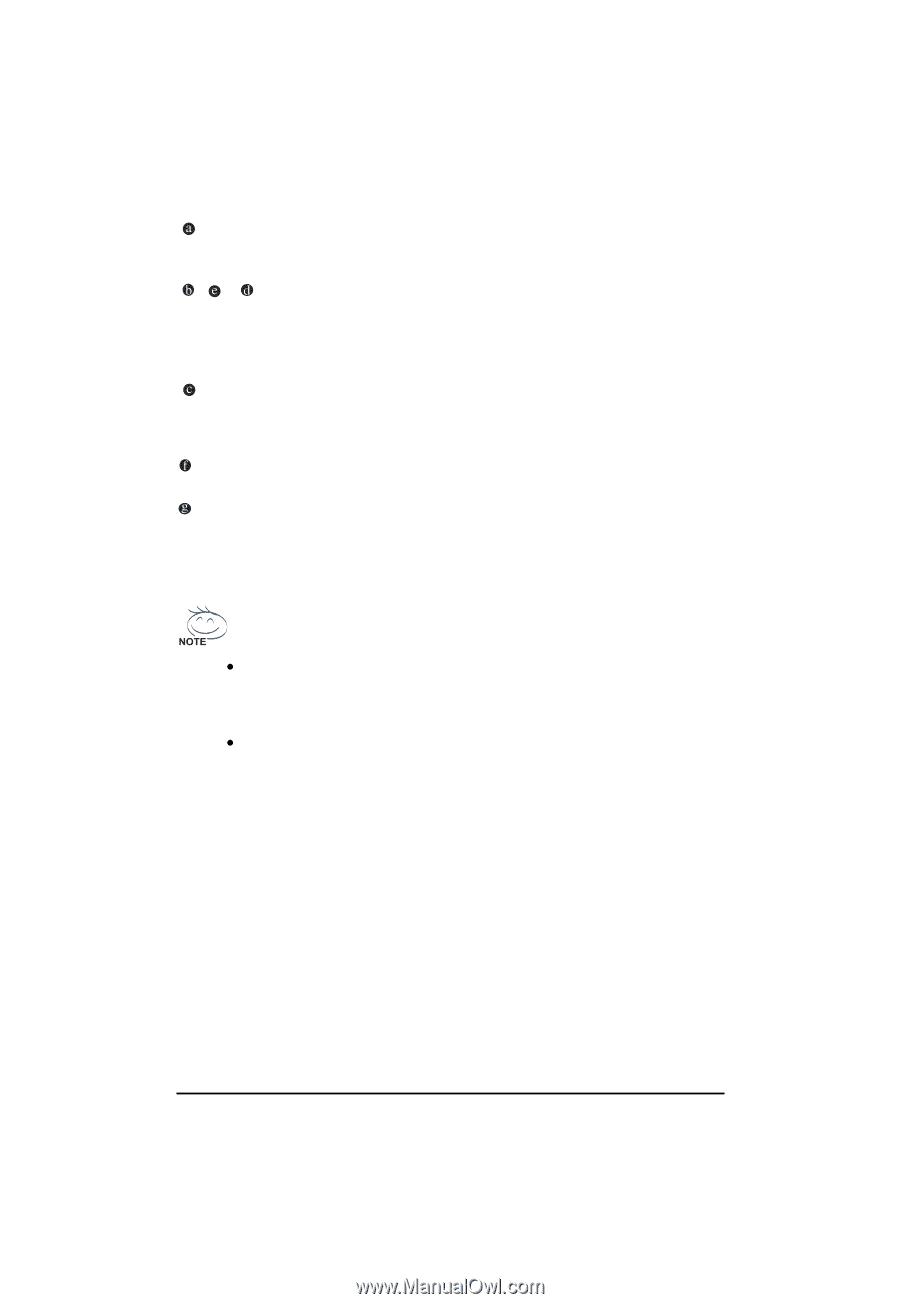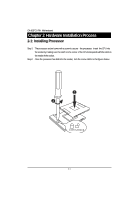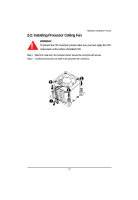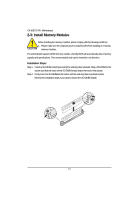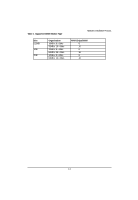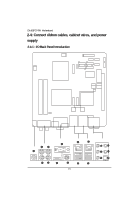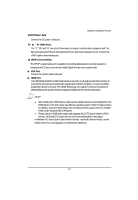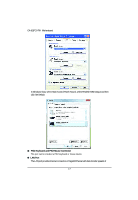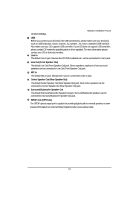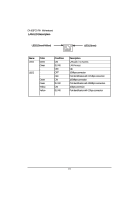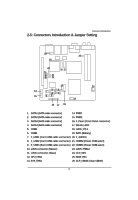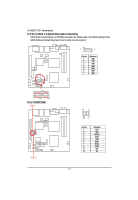Gigabyte GA-6QPCV-RH Manual - Page 16
DC Power Jack
 |
View all Gigabyte GA-6QPCV-RH manuals
Add to My Manuals
Save this manual to your list of manuals |
Page 16 highlights
DC Power Jack Connect the DC power to this port. Hardware Installation Process / / YPbPr Ports The "Y," "Pb" and "Pr" are sets of three inputs or outputs on better video equipment and TVs. Blue port represents Pb port, Red represnts Pr port, and Green represent Y port. Connect the YPbPr cable to these three ports. SPDIF Out (COAXIAL) The SPDIF coaxial output port is capable for providing digital audio to external speakers or compressed AC3 data to an external Dolby Digital Decoder via a coaxial cable. VGA Port Connect the monitor cable to this port. HDMI Port The HDMI (High-Definition Multimedia Interface) provides an all-digital audio/video interface to transmit the uncompressed audio/video signals and is HDCP compliant. Connect the HDMI audio/video device to this port. The HDMI Technology can support a maximum resolution of 1920x1080p but the actual resolutions supported depend on the monitor being used. NOTE: After installing the HDMI device, make sure the default device for sound playback is the HDMI device. (The item name may differ by operating system. Refer the figures below for details.), and enter BIOS Setup, then set Onboard VGA output connect to D-SUB/ HDMI under Advanced BIOS Features. Please note the HDMI audio output only supports AC3, DTS and 2-channel-LPCM formats. (AC3 and DTS require the use of an external decoder for decoding.) In Windows XP, select Start>Control Panel>Sounds and Audio Devices>Audio, set the Default device for sound playback to Realtek HDA HDMI Out. 16