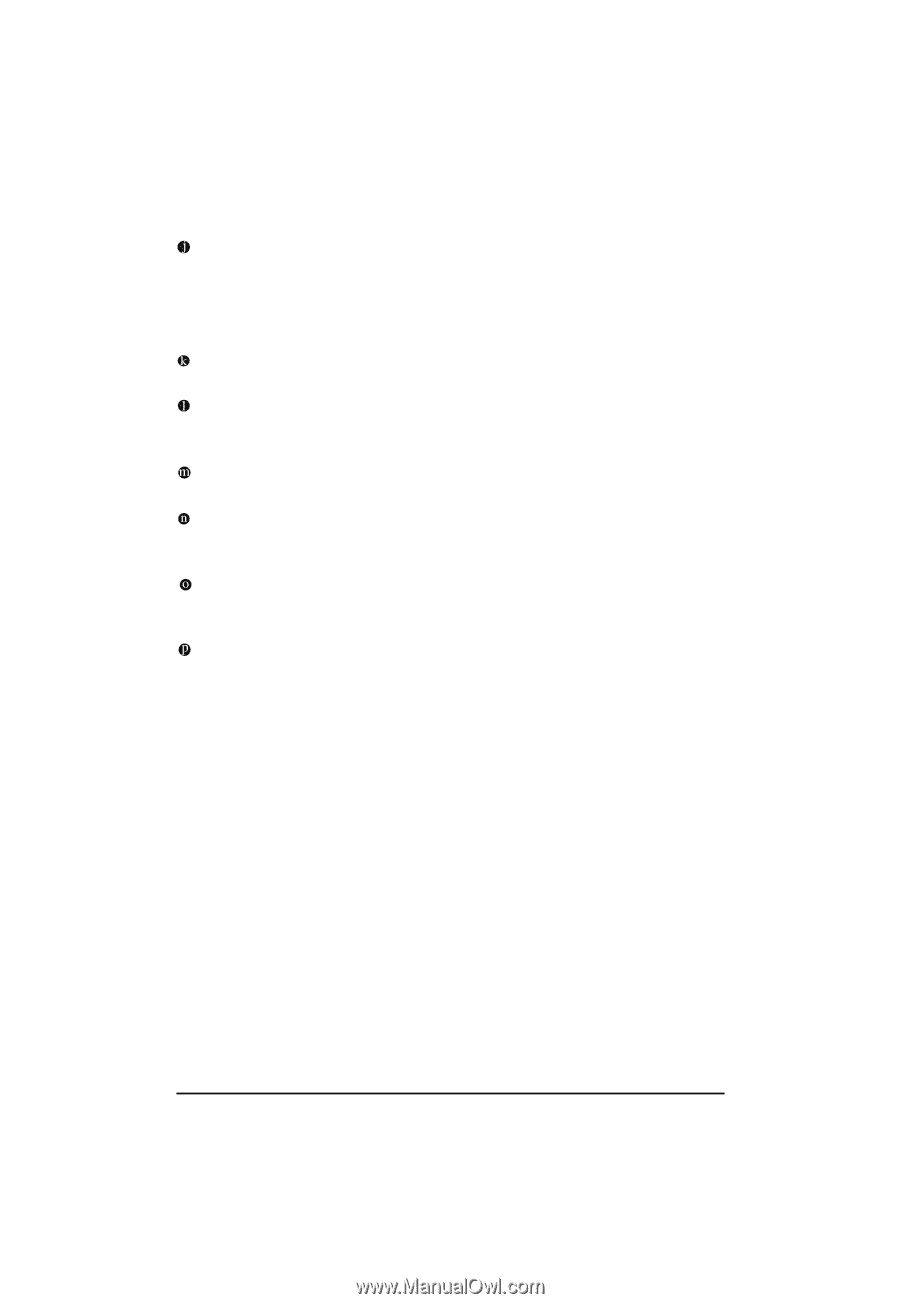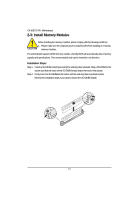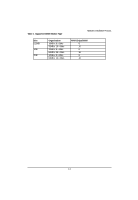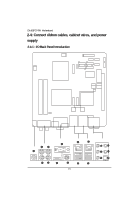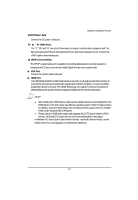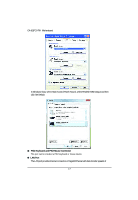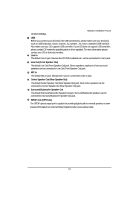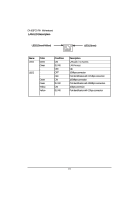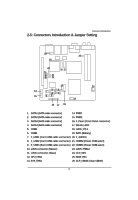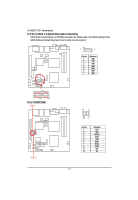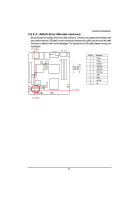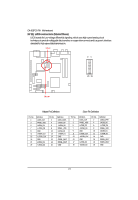Gigabyte GA-6QPCV-RH Manual - Page 18
Line In, Line Out Front Speaker Out, MIC In, Center Speaker Out Rear Speaker Out, Surround/Subwoofer
 |
View all Gigabyte GA-6QPCV-RH manuals
Add to My Manuals
Save this manual to your list of manuals |
Page 18 highlights
10/100/1000Mbps. Hardware Installation Process USB Before you connect your device(s) into USB connector(s), please make sure your device(s) such as USB keyboard, mouse, scanner, zip, speaker...etc. have a standard USB interface. Also make sure your OS supports USB controller. If your OS does not support USB controller, please contact OS vendor for possible patch or driver updated. For more information please contact your OS or device(s) vendors. Line In The default Line In jack. Devices like CD-ROM, walkman etc. can be connected to Line In jack. Line Out (Front Speaker Out) The default Line Out (Front Speaker Out) jack. Stereo speakers, earphone or front surround speakers can be connected to Line Out (Front Speaker Out) jack. MIC In The default MIC In jack. Microphone must be connected to MIC In jack. Center Speaker Out (Rear Speaker Out) The default Center Speaker Out (Rear Speaker Out) jack. Rear center speakers can be connected to Center Speaker Out (Rear Speaker Out) jack. Surround/Subwoofer Speaker Out The default Surround/Subwoofer Speaker Out jack. Surround/Subwoofer speakers can be connected to Surround/Subwoofer Speaker Out jack. SPDIF Out (OPTICAL) The SPDIF optical output port is capable for providing digital audio to external speakers or compressed AC3 data to an external Dolby Digital Decoder via an optical cable. 18