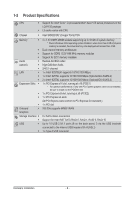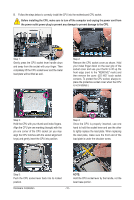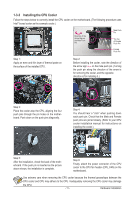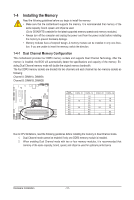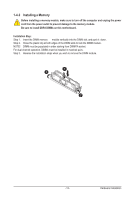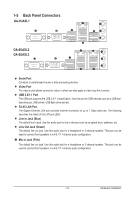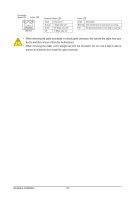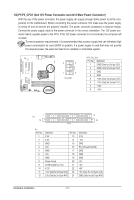Gigabyte GA-6UASL1 Manual - Page 13
Installing a Memory
 |
View all Gigabyte GA-6UASL1 manuals
Add to My Manuals
Save this manual to your list of manuals |
Page 13 highlights
1-4-2 Installing a Memory Before installing a memory module, make sure to turn off the computer and unplug the power cord from the power outlet to prevent damage to the memory module. Be sure to install DDR3 DIMMs on this motherboard. Installation Step: Step 1. Insert the DIMM memory module vertically into the DIMM slot, and push it down. Step 2. Close the plastic clip at both edges of the DIMM slots to lock the DIMM module. NOTE! DIMM must be populated in order starting from DIMM1A socket. For dual-channel operation, DIMMs must be installed in matched pairs. Step 3. Reverse the installation steps when you wish to remove the DIMM module. 1 2 2 - 13 - Hardware Installation
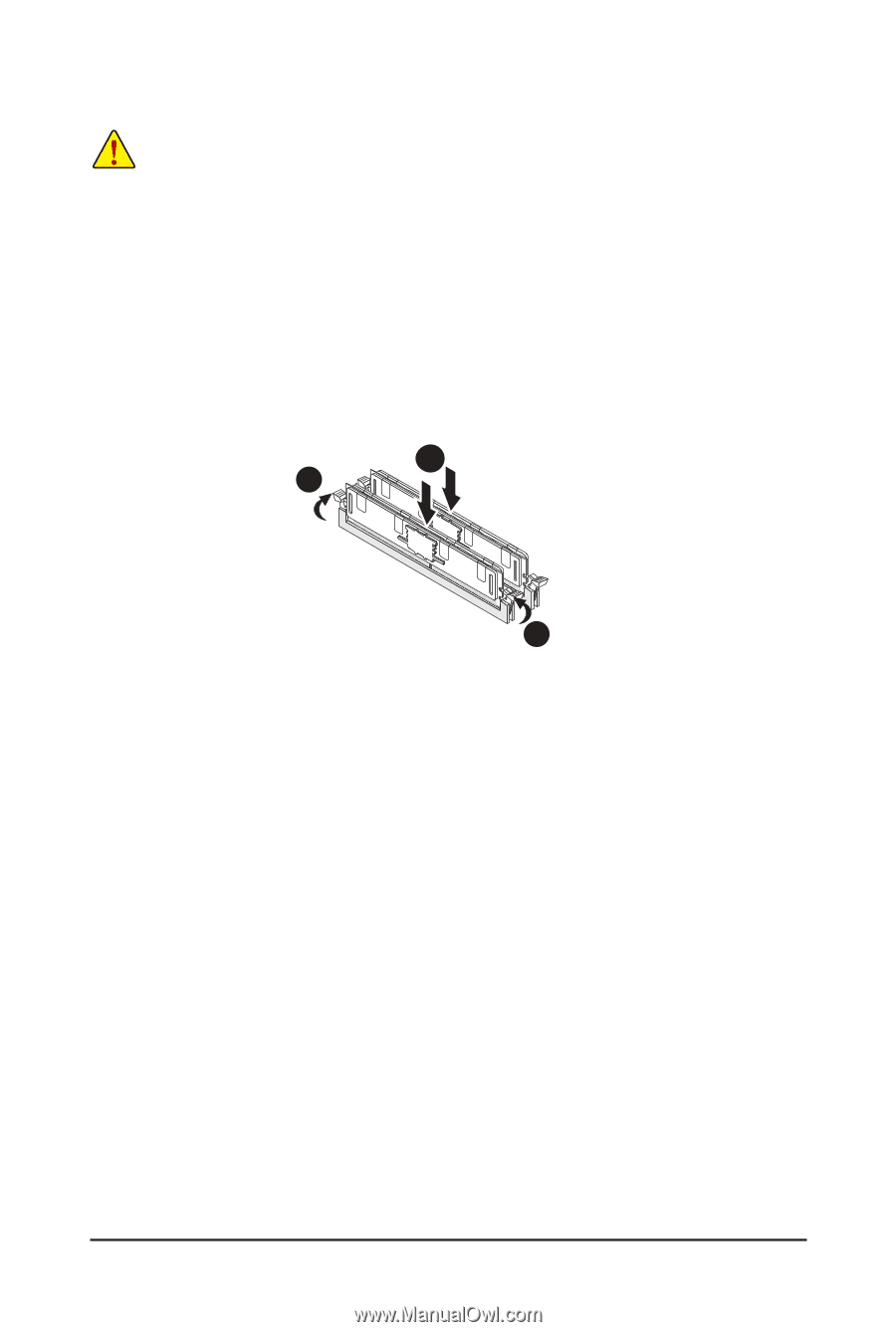
- 13 -
Hardware Installation
1-4-2
Installing a Memory
Before installing a memory module, make sure to turn off the computer and unplug the power
cord from the power outlet to prevent damage to the memory module.
Be sure to install DDR3 DIMMs on this motherboard.
Installation Step:
Step 1.
Insert the DIMM memory
module vertically into the DIMM slot, and push it
down.
Step 2.
Close the plastic clip at both edges of the DIMM slots to lock the DIMM module.
NOTE!
DIMM must be populated in order starting from DIMM1A socket.
For dual-channel operation, DIMMs must be installed in matched pairs.
Step 3.
Reverse the installation steps when you wish to remove the DIMM module.
2
2
1