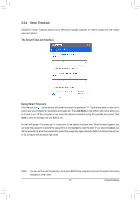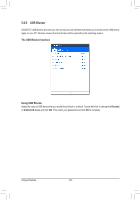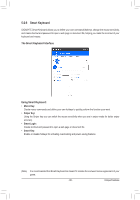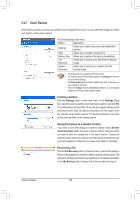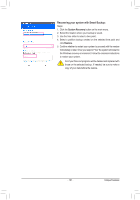Gigabyte GA-Z170X-SOC User Manual - Page 102
Ambient LED, The Ambient LED Interface
 |
View all Gigabyte GA-Z170X-SOC manuals
Add to My Manuals
Save this manual to your list of manuals |
Page 102 highlights
5-2-8 Ambient LED GIGABYTE Ambient LED allows you to enable or change the display mode for the onboard audio LEDs and rear panel I/O shield (Note) LEDs while in the Windows environment. The Ambient LED Interface Using Ambient LED •• Audio LED: Allows you to enable or disable the onboard audio LEDs. •• Rear panel LED : (Note) Allows to you enable or disable the real panel LEDs and specify the LED behavior. Still Mode -- LEDs are constantly lit. Beat Mode -- LEDs will blink according to the rhythm of the music played on your system. Pulse Mode -- LEDs will blink slowly and smoothly like breath. •• LED Color Theme: Allows to you specify the display color of the LEDs. •• LED Changing Time Interval: Allows you to specify the color-changing interval if you select the color loop option. (Note) This function only works for motherboards with an I/O shield that has audio LEDs. Unique Features - 102 -