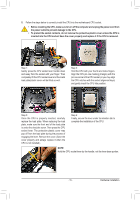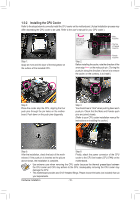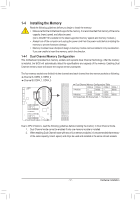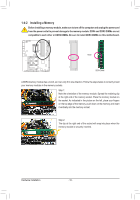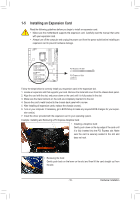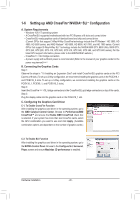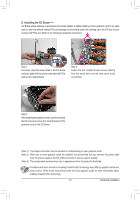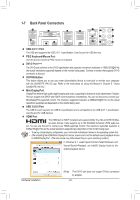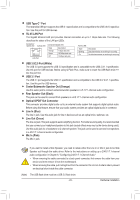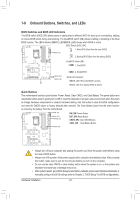Gigabyte GA-Z170X-SOC User Manual - Page 20
Setting up AMD CrossFire™/NVIDIA® SLI™ Configuration, Configuration
 |
View all Gigabyte GA-Z170X-SOC manuals
Add to My Manuals
Save this manual to your list of manuals |
Page 20 highlights
1-6 Setting up AMD CrossFire™/NVIDIA® SLI™ Configuration A. System Requirements -- Windows 10/8.1/7 operating system -- A CrossFire/SLI-supported motherboard with two PCI Express x16 slots and correct driver -- CrossFire/SLI-ready graphics cards of identical brand and chip and correct driver (Current GPUs that support 3-Way/4-Way CrossFire technology include the ATI Radeon™ HD 3800, HD 4800, HD 5800 series, and AMD Radeon™ HD 6800, HD 6900, HD 7800, and HD 7900 series. Current GPUs that support 3-Way/4-Way SLI™ technology include the NVIDIA 8800 GTX, 8800 Ultra, 9800 GTX, GTX 260, GTX 280, GTX 470, GTX 480, GTX 570, GTX 580, GTX 590, and GTX 600 series.) For the latest GPU support information, please refer to the AMD/NVIDIA® website.) -- CrossFire (Note 1)/SLI bridge connectors -- A power supply with sufficient power is recommended (Refer to the manual of your graphics cards for the power requirement)(Note 2) B. Connecting the Graphics Cards Step 1: Observe the steps in "1-5 Installing an Expansion Card" and install CrossFire/SLI graphics cards on the PCI Express x16 slots. (To set up a 2-Way configuration, we recommend installing the graphics cards in the PCIEX16_1 and PCIEX16_2 slots. To set up a 3-Way configuration, we recommend installing the graphics cards on the PCIEX16_1, PCIEX8_1, and PCIEX16_2 slots.) Step 2: Insert the CrossFire (Note 1)/SLI bridge connectors in the CrossFire/SLI gold edge connectors on top of the cards. Step 3: Plug the display cable into the graphics card on the PCIEX16_1 slot. C. Configuring the Graphics Card Driver C-1. To Enable CrossFire Function After installing the graphics card driver in the operating system, go to the AMD Catalyst Control Center. Browse to Performance\AMD CrossFireX™ and ensure the Enable AMD CrossFireX check box is selected. If your system has more than two CrossFire cards, select the GPU combination you want to use and click Apply. (Available combination options are dependent on the number of graphics cards.) C-2. To Enable SLI Function After installing the graphics card driver in the operating system, go to the NVIDIA Control Panel. Browse to the Configure SLI, Surround, Physx screen and ensure Maximize 3D performance is enabled. Hardware Installation - 20 -