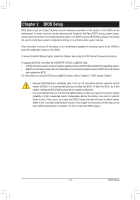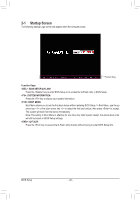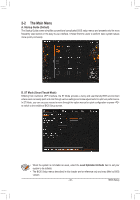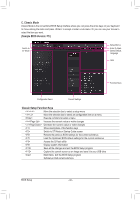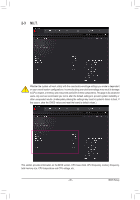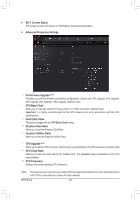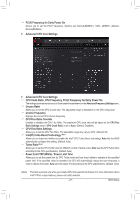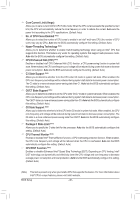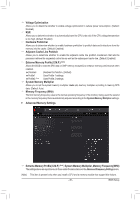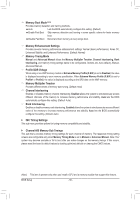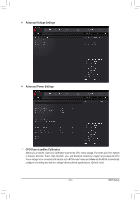Gigabyte GA-Z170X-SOC User Manual - Page 46
M.I.T. Current Status, Advanced Frequency Settings
 |
View all Gigabyte GA-Z170X-SOC manuals
Add to My Manuals
Save this manual to your list of manuals |
Page 46 highlights
`` M.I.T. Current Status This screen provides information on CPU/memory frequencies/parameters. `` Advanced Frequency Settings && Performance Upgrade (Note) Provides you with five different overclocking configurations. Options are: 20% Upgrade, 40% Upgrade, 60% Upgrade, 80% Upgrade, 100% Upgrade. (Default: Auto) && CPU Base Clock Allows you to manually set the CPU base clock in 0.01 MHz increments. (Default: Auto) Important: It is highly recommended that the CPU frequency be set in accordance with the CPU specifications. && Host Clock Value This value changes with the CPU Base Clock setting. && Graphics Slice Ratio Allows you to set the Graphics Slice Ratio. && Graphics UnSlice Ratio Allows you to set the Graphics UnSlice Ratio. && CPU Upgrade (Note) Allows you to set the CPU frequency. Options may vary depending on the CPU being used. (Default: Auto) && CPU Clock Ratio Allows you to alter the clock ratio for the installed CPU. The adjustable range is dependent on the CPU being installed. && CPU Frequency Displays the current operating CPU frequency. (Note) This item is present only when you install a CPU that supports this feature. For more information about Intel® CPUs' unique features, please visit Intel's website. BIOS Setup - 46 -