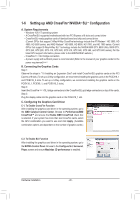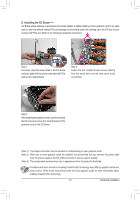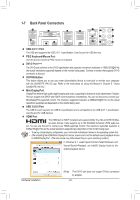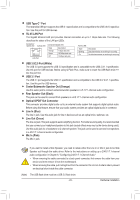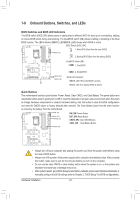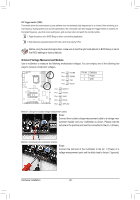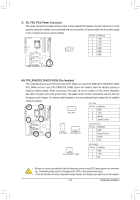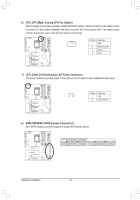Gigabyte GA-Z170X-SOC User Manual - Page 25
OC Buttons, OC PCIe Switch PCIE_SW, CPU BCLK Up Button FREQ_UP
 |
View all Gigabyte GA-Z170X-SOC manuals
Add to My Manuals
Save this manual to your list of manuals |
Page 25 highlights
U 1 23 S 1 23 OC PCIe Switch (PCIE_SW) The OC PCIe switch allows you to manually turn off specific PCI Express slot(s) (except for the PCI Express x1 slot) without physical removal. B SS S PCIE_SW PCIE_SW Slot Disabling PCIEX16_1 Disabling PCIEX8_1 Disabling PCIEX16_2 Disabling PCIEX8_2 DIP Setting DIP 1 DIP 2 DIP 3 DIP 4 OFF ON ON ON ON OFF ON ON ON ON OFF ON ON ON ON OFF S_ SF OC Buttons S3 GIGABYTE's unique OC buttons help enthusiasts and overclockers not only get the most performance from their hardware, but also the absolute most enjoyable OC experience with features like overclocking the CPU in real-time, automatically loading the most optimized overclocking configuration for the processor and memory, and loading users' customized settings, etc. DTB RATIO_DW CPU Ratio Down Button (RATIO_DW): Lowers the CPU ratio. S_ RATIO_UP FREQ_DW TGR FREQ_UP Gear TAG OC_IGNITION TURBO SET_LOCK MEM_SAFE CPU Ratio Up Button (RATIO_UP): Raises the CPU ratio. CPU BCLK Down Button (FREQ_DW): Lowers the CPU base clock. CPU BCLK Up Button (FREQ_UP): Raises the CPU base clock. Gear Button Changes BCLK stepping to 0.1 MHz or 1 MHz. OC Tag Button (TAG): This button allows users to load their customized settings (using the Save to Tag profile created in BIOS Setup) so you can apply OC Ignition Button (OC_IGNITION): your custom settings after clearing CMOS. The OC Ignition feature maintains power to your motherboard and connected components while the system is shut down. After pressing this button, be sure to press the power button to take effect. Please note that the system will not be able to enter S3 mode if this feature is enabled. OC Turbo Button (TURBO): Press this button to load the most optimized GIGABYTE overclocking configuration for your processor and memory. Direct to BIOS Button (DTB): This button helps users more easily to directly enter the BIOS at any time before rebooting the system. (Pressing this button during the POST process allows you to immediately enter BIOS Setup. Enter BIOS Setup directly on next boot if the button is pressed after the POST process.) Memory Safe Button (MEM_SAFE): Pressing the Memory Safe button engages a fail- safe mode that allows the system to boot in a safe memory configuration, regardless of the DIMM speed or CAS rating. The system will reboot after completion. (Note: Engaging Memory Safe may impact system memory performance.) Settings Lock Button (SET_LOCK): The GIGABYTE settings lock button allows the system to automatically remember your last successful settings, even after clearing CMOS. With one touch, the Settings Lock button can quickly revert to the previous good settings; a very useful tool for overclockers tuning their BIOS to perfection. - 25 - Hardware Installation