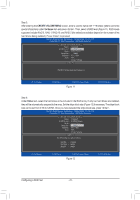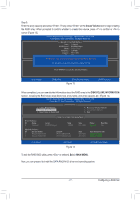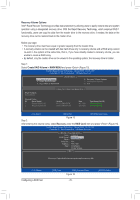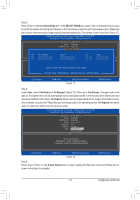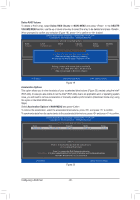Gigabyte GA-Z170X-SOC User Manual - Page 75
C-2. Configuring Legacy RAID ROM, MAIN MENU, Create RAID Volume
 |
View all Gigabyte GA-Z170X-SOC manuals
Add to My Manuals
Save this manual to your list of manuals |
Page 75 highlights
C-2. Configuring Legacy RAID ROM Enter the Intel® legacy RAID BIOS setup utility to configure a RAID array. Skip this step and proceed with the installation of Windows operating system for a non-RAID configuration. Step 1: After the POST memory test begins and before the operating system boot begins, look for a message which says "Press to enter Configuration Utility" (Figure 9). Press + to enter the RAID Configuration Utility. Intel(R) Rapid Storage Technology - Option ROM - 14.0.0.2209 Copyright (C) Intel Corporation. All Rights Reserved. RAID Volumes : None defined. Physical Devices : ID Device Model 1 Hitachi HDS72105 2 Hitachi HDS72105 Serial # JP1532ER04EJTK JP1532ER046AGK Size 465.7GB 465.7GB Type/Status(Vol ID) Non-RAID Disk Non-RAID Disk Press to enter Configuration Utility... Figure 9 Step 2: After you press + , the MAIN MENU screen will appear (Figure 10). Create RAID Volume If you want to create a RAID array, select Create RAID Volume in MAIN MENU and press . Intel(R) Rapid Storage Technology - Option ROM - 14.0.0.2209 Copyright (C) Intel Corporation. All Rights Reserved. 1. Create RAID Volume 2. Delete RAID Volume 3. Reset Disks to Non-RAID [ MAIN MENU ] 4. Recovery Volume Options 5. Acceleration Options 6. Exit RAID Volumes : None defined. Physical Deivces : ID Device Model 1 Hitachi HDS72105 2 Hitachi HDS72105 [ DISK/VOLUME INFORMATION ] Serial # JP1532ER04EJTK JP1532ER046AGK Size 465.7GB 465.7GB Type/Status(Vol ID) Non-RAID Disk Non-RAID Disk [hi]-Select [ESC]-Exit Figure 10 [ENTER]-Select Menu - 75 - Configuring a RAID Set