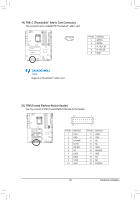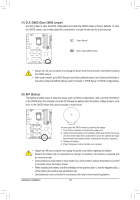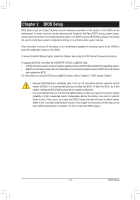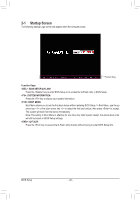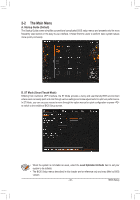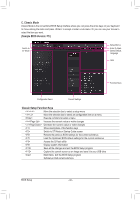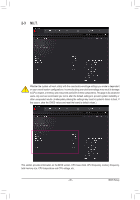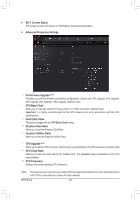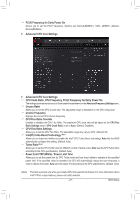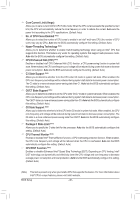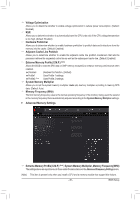Gigabyte GA-Z170X-SOC User Manual - Page 44
C. Classic Mode, Sample BIOS Version: F1l, Classic Setup Function Keys
 |
View all Gigabyte GA-Z170X-SOC manuals
Add to My Manuals
Save this manual to your list of manuals |
Page 44 highlights
C. Classic Mode Classic Mode is the conventional BIOS Setup interface where you can press the arrow keys on your keyboard to move among the items and press to accept or enter a sub-menu. Or you can use your mouse to select the item you want. (Sample BIOS Version: F1l) Switch to ST Mode Setup Menus Enter Q-Flash Select Default Language Help Function Keys Configuration Items Current Settings Classic Setup Function Keys Move the selection bar to select a setup menu Move the selection bar to select an configuration item on a menu Execute command or enter a menu / Increase the numeric value or make changes / Decrease the numeric value or make changes Show descriptions of the function keys Switch to ST Mode or Startup Guide screen Restore the previous BIOS settings for the current submenus Load the Optimized BIOS default settings for the current submenus Access the Q-Flash utility Display system information Save all the changes and exit the BIOS Setup program Capture the current screen as an image and save it to your USB drive Main Menu: Exit the BIOS Setup program Submenus: Exit current submenu BIOS Setup - 44 -