HTC Hero Android 2.1 User Manual - Page 124
Using Albums, Opening Albums
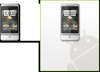 |
View all HTC Hero Android 2.1 manuals
Add to My Manuals
Save this manual to your list of manuals |
Page 124 highlights
124 Camera and Multimedia 3 Brightness Tap to open the Brightness bar so you can adjust the brightness. On the Brightness bar, tap to decrease, or to increase the brightness level. Tap outside the Brightness bar to apply the change. 4 Zoom Tap to show the Zoom control. 5 Advanced Tap to open the advanced camera settings. 7.2 Using Albums Albums lets you view photos and play back videos. You can also view your photos or your friends' photos on Facebook or Flickr. For photos, you can also do basic editing tasks, set them as your wallpaper or contact picture, and share to your friends. Opening Albums Press HOME, then tap , and then tap Albums. If you stored your files in folders (directories) on the storage card, Albums will display these folders as separate albums.















