HTC Hero Android 2.1 User Manual - Page 129
Share, Facebook, Upload, Flickr, Picasa
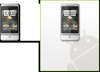 |
View all HTC Hero Android 2.1 manuals
Add to My Manuals
Save this manual to your list of manuals |
Page 129 highlights
Camera and Multimedia 129 To share pictures on Facebook You need to be logged in to your Facebook account to be able to upload pictures. 1. In the Albums screen, open the album where the pictures you want to share are in. 2. Tap and then on the Share options menu, tap Facebook. 3. Select the pictures you want to share and then tap Next. 4. Add a caption for each picture (if you want) and then tap Upload. 5. Select which album to upload to and set privacy settings for the uploaded pictures. Tap Done. To share pictures on Flickr You need to be logged in to your Flickr account to be able to upload pictures. 1. In the Albums screen, open the album where the pictures you want to share are in. 2. Tap and then on the Share options menu, tap Flickr. 3. Select the pictures you want to share and then tap Next. 4. Edit the file name and/or add a description for each picture (if you want) and then tap Upload. 5. Select which album to upload to and set privacy settings for the uploaded pictures. Tap Done. To share a picture on Picasa You need to be signed in to a Google Account to be able to upload pictures to the Picasa™ photo organizing service. 1. In the Albums screen, open the album where the pictures you want to share are in. 2. Tap and then on the Share options menu, tap Picasa. 3. Tap the picture you want to share















