HTC Hero Android 2.1 User Manual - Page 47
Notifications panel, To open the Notifications panel
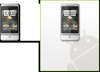 |
View all HTC Hero Android 2.1 manuals
Add to My Manuals
Save this manual to your list of manuals |
Page 47 highlights
Phone Basics 47 Notifications panel Notification icons report the arrival of new messages, calendar events, alarms set and ongoing settings such as when call forwarding is on or the current call status. You can open the Notifications panel to open the message, reminder, or event notification and see the wireless service provider name. To open the Notifications panel When a new notification icon displays in the status bar, press and hold the status bar, then slide your finger downward to open the Notifications panel. Operator name Tap a notification to open the related application. Tap to clear all notifications. Press and hold, then slide up to close the Notifications panel. If you have several notifications, you can scroll down the screen to view more notifications. Tip You can also open the Notifications panel on the Home screen by pressing MENU and then tapping Notifications. To close the Notifications panel Press and hold the bottom bar of the Notifications panel, then slide your finger up the screen or press BACK.















