HTC Hero Android 2.1 User Manual - Page 56
Calling a phone number in a text message, Calling a speed dial number, Phone, Select link
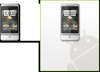 |
View all HTC Hero Android 2.1 manuals
Add to My Manuals
Save this manual to your list of manuals |
Page 56 highlights
56 Using Phone Features 1. To open Dialer, do one of the following: • Press the CALL button. • On the Home screen, tap Phone. 2. Begin entering the first few digits or characters by tapping the keys on the Phone keypad. As you enter digits or letters, the Smart Dial panel displays matches found. If you enter a wrong digit, tap to erase that digit. To erase the entire number, press and hold . 3. Tap to close the phone keypad and to see if there are more matching numbers or contacts. To browse through the filtered list, flick through the list or slide your finger up or down the list slowly. 4. To call a number or contact, do one of the following: • Tap the desired phone number or contact from the list. • To call a different phone number associated with the contact, tap the contact card icon at the right side of the contact name. On the contact details screen, tap the number you want to call. Calling a phone number in a text message While viewing a text message, you can place a call to a number that is in the body of the message. 1. Tap the message with the phone number. 2. On the Select link screen, tap the number you want to call. 3. The Phone screen then opens, with the phone number automatically filled in and ready to be dialed. To place the call, tap Call. For more information about text messages, see Chapter 5. Calling a speed dial number To call a stored speed dial number, press and hold a number button. For information on setting up speed dial numbers, see "To add a contact to speed dial" in Chapter 3.















