HTC Hero Android 2.1 User Manual - Page 203
Protecting Your Phone, Protecting your SIM card with a PIN
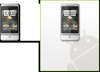 |
View all HTC Hero Android 2.1 manuals
Add to My Manuals
Save this manual to your list of manuals |
Page 203 highlights
10.2 Protecting Your Phone Managing Your Phone 203 Protecting your SIM card with a PIN You can protect your SIM card from unauthorized use by assigning a PIN (personal identification number). To enable the SIM card PIN 1. Press HOME > MENU, then tap Settings. 2. Tap Security > Set up SIM card lock and then select the Lock SIM card check box. 3. Enter the default SIM card PIN using the keyboard, then tap OK. To change the SIM card PIN, tap Change SIM PIN. Tip Emergency calls can be placed at any time, without requiring a PIN. To restore a SIM card that has been locked out If you enter the wrong PIN more times than the maximum number of attempts allowed, your SIM card will become "PUK-locked." You need a new PUK code to restore access to the device. This code may have been provided by your operator when you received your SIM card. Tap Emergency Dial and enter the following sequence on the keypad: * * 0 5 * [PUK code] * [new PIN] * [new PIN] # For example, if your PUK code is 888888 and you would like to reset the PIN on your SIM card to 7777, enter the following into Emergency Dial: **05*888888*7777*7777#.















