HTC Hero Android 2.1 User Manual - Page 125
Working with pictures, To view pictures in Albums
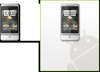 |
View all HTC Hero Android 2.1 manuals
Add to My Manuals
Save this manual to your list of manuals |
Page 125 highlights
Camera and Multimedia 125 This album contains all the pictures inside all the albums. Album name and number of files inside. Tap to view pictures in Albums or pictures in your Facebook or Flickr account. This album contains all the videos inside all the albums. Tap to view the files inside the album. When viewing pictures in Albums, scroll up the screen or roll the TRACKBALL down to view more albums. Notes • Depending on the number of pictures stored on the storage card, it may take a while for Albums to load all your photos on the screen. • You need to be signed in to your Facebook and Flickr accounts to view the pictures in those accounts. Working with pictures Once you have taken a picture, you can view it or share it with friends. You can also view your pictures or your friends' pictures on your Facebook or Flickr account. To view pictures in Albums 1. On the Albums screen, go to the Albums tab, and then tap an album to view the pictures inside the album. 2. Slide your finger onscreen to go through the pictures. Tap the thumbnail to view it in full screen.















