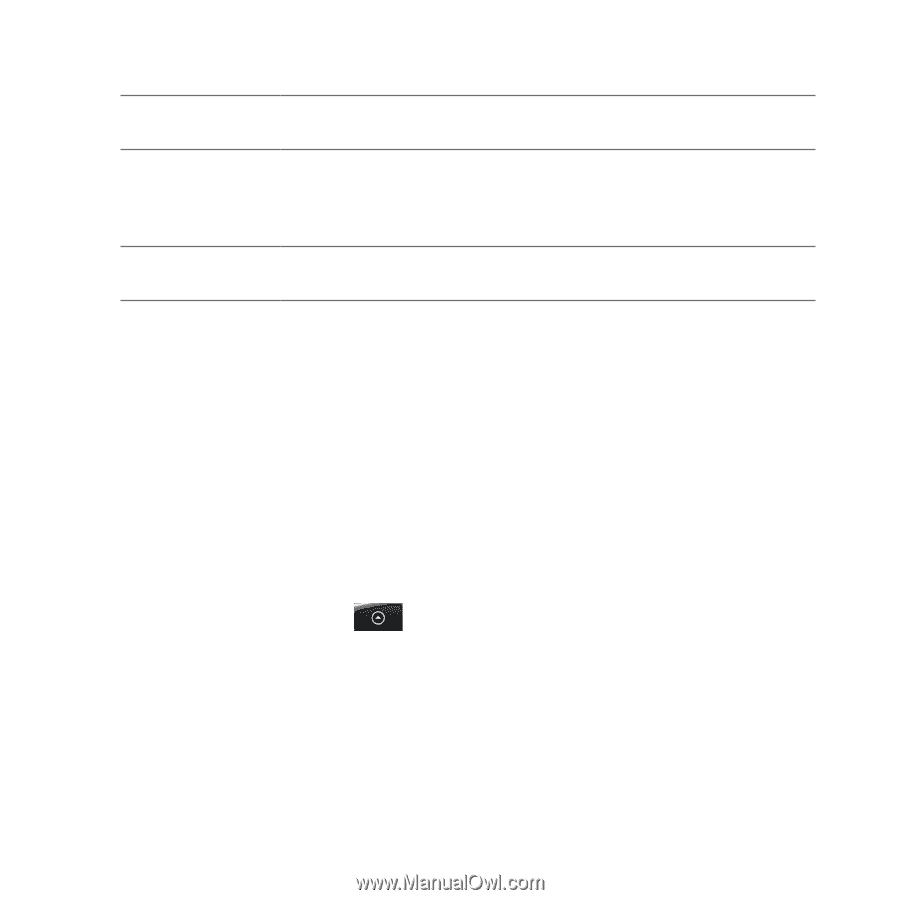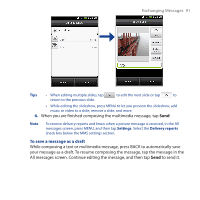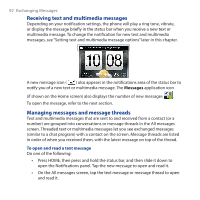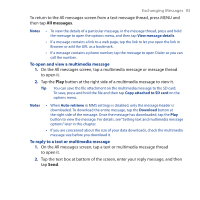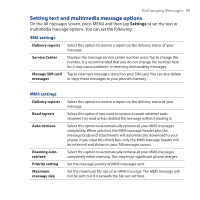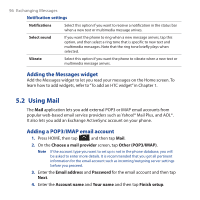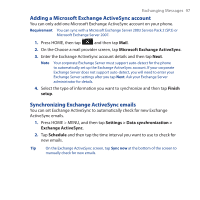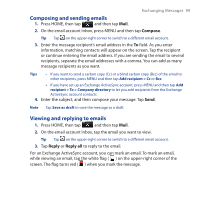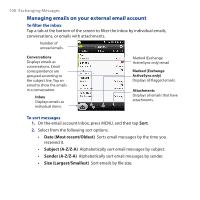HTC Hero Android 2.1 User Manual - Page 96
Adding the Messages widget, 5.2 Using Mail, Adding a POP3/IMAP email account
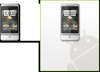 |
View all HTC Hero Android 2.1 manuals
Add to My Manuals
Save this manual to your list of manuals |
Page 96 highlights
96 Exchanging Messages Notification settings Notifications Select this option if you want to receive a notification in the status bar when a new text or multimedia message arrives. Select sound If you want the phone to ring when a new message arrives, tap this option, and then select a ring tone that is specific to new text and multimedia messages. Note that the ring tone briefly plays when selected. Vibrate Select this option if you want the phone to vibrate when a new text or multimedia message arrives. Adding the Messages widget Add the Messages widget to let you read your messages on the Home screen. To learn how to add widgets, refer to "To add an HTC widget" in Chapter 1. 5.2 Using Mail The Mail application lets you add external POP3 or IMAP email accounts from popular web-based email service providers such as Yahoo!® Mail Plus, and AOL®. It also lets you add an Exchange ActiveSync account on your phone. Adding a POP3/IMAP email account 1. Press HOME, then tap , and then tap Mail. 2. On the Choose a mail provider screen, tap Other (POP3/IMAP). Note If the account type you want to set up is not in the phone database, you will be asked to enter more details. It is recommended that you get all pertinent information for the email account such as incoming/outgoing server settings before you proceed. 3. Enter the Email address and Password for the email account and then tap Next. 4. Enter the Account name and Your name and then tap Finish setup.