HTC Hero Android 2.1 User Manual - Page 42
HTC widget, Android™ widget, Folder, Scenes, For more information on how to create folders
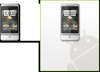 |
View all HTC Hero Android 2.1 manuals
Add to My Manuals
Save this manual to your list of manuals |
Page 42 highlights
42 Phone Basics • HTC widget. Add HTC widgets to the Home screen such as a clock, calendar, mail, people, Footprints, and more. • Android™ widget. Add Android widgets to the Home screen such as a clock, music player, a picture frame, the Google™ search bar, or a calendar that shows upcoming appointments. • Folder. Add a folder where you can organize Home screen items. Add a shortcut to all your contacts, contacts with phone numbers, or starred contacts. Contact details are automatically updated when there are changes in the source. For more information on how to create folders, see "To create a folder and add items to it" in this chapter. Your Home screen can look something like this after you take advantage of the available widgets or use Scenes. To populate your Home screen with widgets from a Scene, press HOME > MENU, and then tap Scenes.















