HTC Hero Android 2.1 User Manual - Page 70
To delete multiple contacts
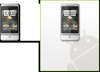 |
View all HTC Hero Android 2.1 manuals
Add to My Manuals
Save this manual to your list of manuals |
Page 70 highlights
70 Using People To import all contacts from your SIM card You can copy all your SIM contacts to your phone. You can import them as Phone contacts, or as Google or Exchange ActiveSync contacts, if you have set up the relevant accounts (for more information see "Contact sources" in this chapter). 1. On the All tab, press MENU, and then tap Import. 2. If you have Google or Exchange ActiveSync accounts set up on your phone, choose the type for the imported contacts, and then tap OK. To import one contact from your SIM card 1. On the All tab, tap the contact you want to import. 2. On the Contact Details screen for that contact, press MENU, and then tap Save to contacts. To delete multiple contacts 1. On the All tab, press MENU and then tap Delete contacts. 2. Select the contacts you want to delete and tap Done. 3. When prompted, tap OK. To delete one contact On the All tab, press and hold the contact, and then tap Delete contact. To send contact information via MMS as a vCard On the All tab, press and hold the contact you want to send, and then tap Send contact as vCard. Enter the recipient and an optional message, and then tap Send. Note To send your own contact information (My contact card), on the All tab, press and hold Me and then tap Send my contact card.















