HTC Hero Android 2.1 User Manual - Page 127
Rotate, Rotate left, right, To zoom in or out on a picture, To view a picture in landscape orientation
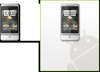 |
View all HTC Hero Android 2.1 manuals
Add to My Manuals
Save this manual to your list of manuals |
Page 127 highlights
Camera and Multimedia 127 To zoom in or out on a picture Tap the screen twice quickly to zoom in, then tap the screen twice quickly again to zoom out. You can also use your fingers to pinch or spread the screen to zoom in and out. Use your thumb and index fingers to 'spread' the picture to zoom in. Use your thumb and index fingers to 'pinch' the picture to zoom out. To view a picture in landscape orientation Turn your phone sideways to view the picture in landscape mode. The picture orientation automatically adjusts to how you hold the phone. Note The Orientation check box in HOME> MENU > Settings > Sound & display needs to be selected for the screen orientation to automatically change. If you want to rotate the picture and save the rotated state, see "To rotate and save the rotated state" below. To rotate and save the rotated state 1. View the picture you want to rotate in full screen 2. Press MENU, then tap Rotate, and then select either Rotate left or Rotate right. Note The Picture rotates 90 degrees counter-clockwise (Rotate left) or 90 degrees clockwise (Rotate right) each time you tap one of the Rotate options.















