HTC Legend User Manual - Page 105
Adding a POP3/IMAP email account, Viewing your email inbox
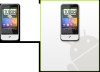 |
View all HTC Legend manuals
Add to My Manuals
Save this manual to your list of manuals |
Page 105 highlights
Email 105 Mail The Mail application lets you send and receive email from your webmail or other accounts, using POP3 or IMAP. It also lets you access your Exchange ActiveSync email and other features on your phone. For information on this, see "Exchange ActiveSync email" in this chapter. Adding a POP3/IMAP email account 1. Press HOME, and then tap > Mail. 2. Do one of the following: If this is your first time to add an email account in Mail, tap Other (POP3/IMAP) on the Choose a mail provider screen. If you have already added an email account in Mail, tap on the upper-right corner, and then tap New Account. If the Choose a mail provider screen is displayed, tap Other (POP3/IMAP). 3. Enter the Email address and Password for the email account and then tap Next. If the account type you want to set up is not in the phone database, you will be asked to enter more details. 4. Enter the Account name and Your name and then tap Finish setup. Viewing your email inbox 1. Press HOME, and then tap > Mail. 2. Tap a tab at the bottom of the screen to filter the inbox. 1 4 3 2 1 Number of unread email messages. 2 Filter tabs. See "Inbox filter tabs" for details. 3 Marked (Exchange ActiveSync only) 4 Tap to view a different email account or add a new email account.















