HTC Legend User Manual - Page 152
Capturing a video
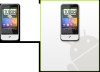 |
View all HTC Legend manuals
Add to My Manuals
Save this manual to your list of manuals |
Page 152 highlights
152 Camera Capturing a video 1. Press HOME, tap , and then tap Camcorder. 2. Before capturing video, you can zoom in first on your subject. See "Zooming" to find out how to use the onscreen zoom bar. 3. Frame your subject on the screen. 4. Let the camera auto focus on the center of the screen, or you can touch another area on the screen that you want to focus on. 5. Press the optical trackball to start capturing video. 6. To stop capturing, press the optical trackball again. 7. Choose what you want to do with the video you've just captured. See "Review screen" for details.

152
Camera
Capturing a video
1.
Press HOME, tap
, and then tap
Camcorder
.
2.
Before capturing video, you can zoom in first on your subject. See
“Zooming”
to find out
how to use the onscreen zoom bar.
3.
Frame your subject on the screen.
4.
Let the camera auto focus on the center of the screen, or you can touch another area on
the screen that you want to focus on.
5.
Press the optical trackball to start capturing video.
6.
To stop capturing, press the optical trackball again.
7.
Choose what you want to do with the video you’ve just captured. See “Review screen“ for
details.














