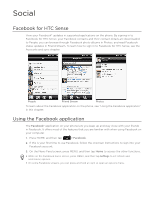HTC Legend User Manual - Page 91
Using Friend Stream
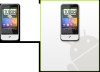 |
View all HTC Legend manuals
Add to My Manuals
Save this manual to your list of manuals |
Page 91 highlights
Social 91 Using Friend Stream Streamline your social network accounts through Friend Stream. Update your status simultaneously, view status updates, and look through photo updates from your Facebook, Twitter, and other social network accounts using Friend Stream. 1. Press HOME, and then tap > Friend Stream. 2. If you are not signed in to a social network account, you will be asked to sign in to at least one of the social network accounts. 3. Friend Stream opens in the All Updates tab. Slide your finger on the bottom row to go to the tab you want. Friend Stream screen Only updates from accounts that you are signed in to will be shown. 2 1 3456 1 Depending on the type, tap to open Peep, post a Facebook comment, look at the Flickr album, or open the link in the web browser. 2 Tap to enter and send a status update. 3 Shows all the messages from the social network accounts that you are signed in to. 4 Shows only status updates from Facebook and Twitter. 5 Shows only photo updates from Facebook and Flickr. 6 Shows only links posted on Facebook.