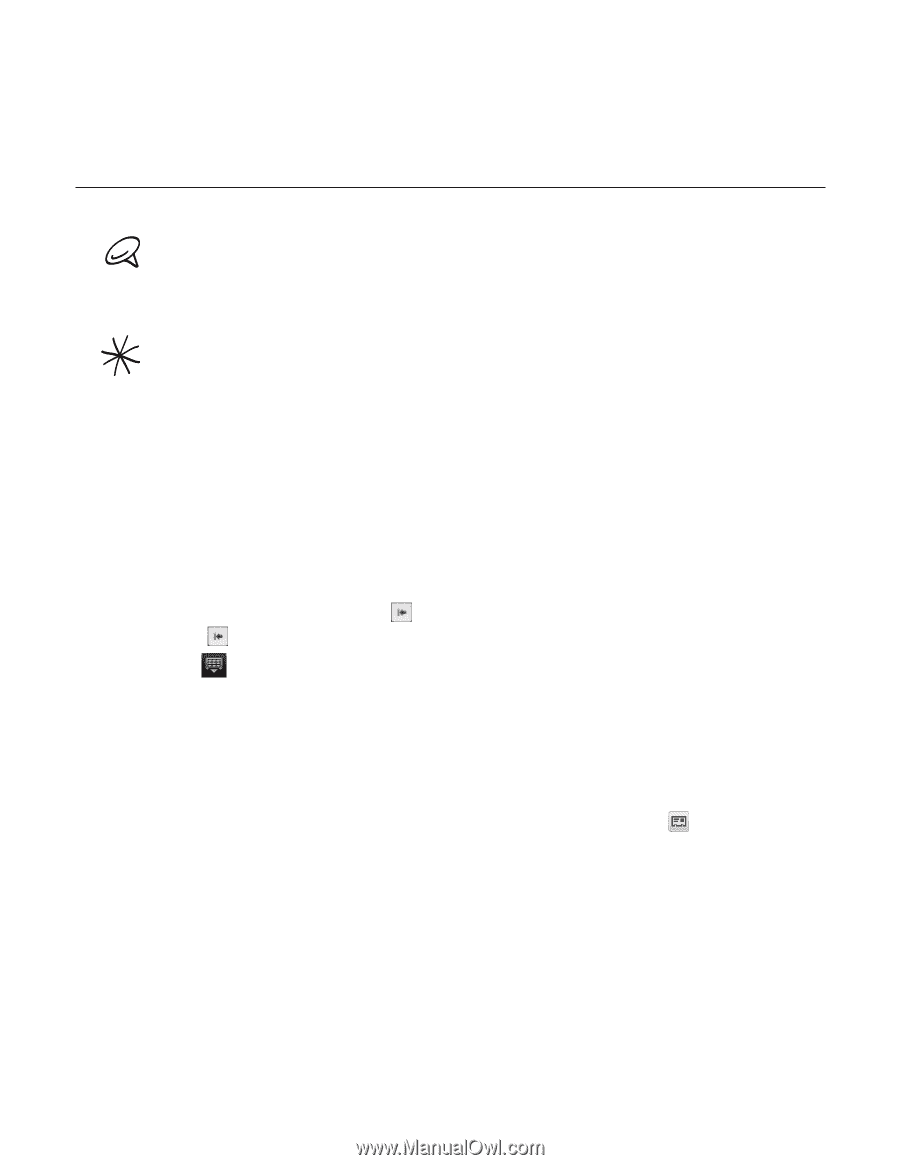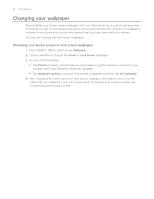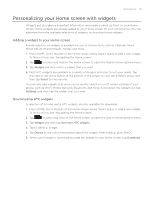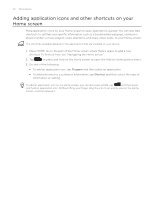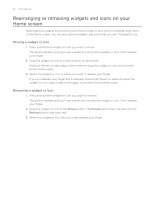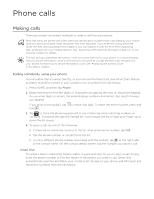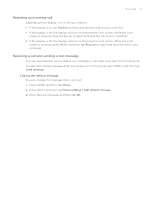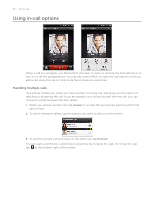HTC Legend User Manual - Page 43
Phone calls
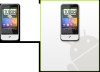 |
View all HTC Legend manuals
Add to My Manuals
Save this manual to your list of manuals |
Page 43 highlights
Phone calls Making calls There are several convenient methods to make a call from your phone. Most SIM cards are preset with a PIN (personal identification number) that is provided by your mobile operator. When prompted, enter the preset PIN, then tap Enter. If you enter the wrong PIN three times, the SIM card is blocked. If this happens, you can unblock it with the PUK (PIN Unblocking Key) obtained from your mobile operator. See "Restoring a SIM card that has been locked out" in the Security chapter for details. The two prongs underneath the bottom cover act as the antenna for your phone. It is recommended that you secure the bottom cover to the phone to ensure that you get the best radio reception for your phone. To learn how to secure the bottom cover, see "Replacing the bottom cover" in the Basics chapter. Calling somebody using your phone You can either dial a number directly, or you can use the Smart Dial (see Smart Dial) feature to search and call a contact in your contacts lit or a number from call history. 1. Press HOME, and then tap Phone. 2. Begin entering the first few digits or characters by tapping the keys on the phone keypad. As you enter digits or letters, the panel displays numbers and names that match the keys you tapped. If you enter a wrong digit, tap hold . to erase that digit. To erase the entire number, press and 3. Tap to close the phone keypad and to see if there are more matching numbers or contacts. To browse through the filtered list, flick through the list or slide your finger up or down the list slowly. 4. To place a call, do one of the following: If there are no matching contacts in the list, after entering the number, tap Call. Tap the phone number or contact from the list. To call a different phone number associated with the contact, tap at the right side of the contact name. On the contact details screen, tap the number you want to call. Smart Dial The phone dialer's Smart Dial feature makes it quick and easy for you to place a call. Simply enter the phone number or first few letters of the person you want to call. Smart Dial automatically searches and filters your contacts list (stored on your phone and SIM card) and the phone numbers from the call history.