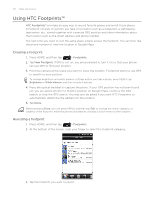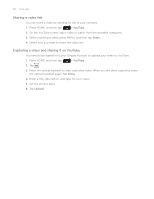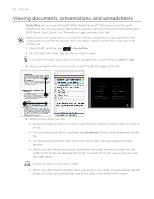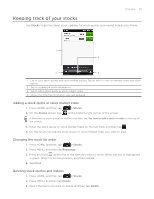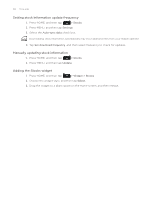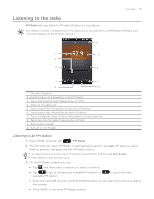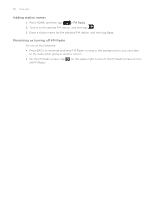HTC Legend User Manual - Page 181
Viewing a PDF
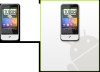 |
View all HTC Legend manuals
Add to My Manuals
Save this manual to your list of manuals |
Page 181 highlights
More apps 181 Viewing a PDF Use PDF Viewer to view PDF files that you have copied to the phone's storage card. 1. Press HOME, and then tap > PDF Viewer. 2. On the Open file screen, tap the file you want to view. 3. Slide your finger on the screen to pan or go through the pages of the PDF. While viewing a PDF, press MENU, and then tap: Open to open another PDF file. Toolbar/Toolbar off to toggle between showing and hiding the toolbar. View to view the PDF in normal view or reformatted view. Choosing Reformatted reflows the text and resizes the images to fit the width of the screen, depending on the zoom level. Zoom to change the zoom level to either Fit to screen or Fit to width. This is not available when Reformatted is selected for View. Go to to go to a specific page on the PDF. More to search the PDF and view file properties or information about the PDF Viewer. Turn your phone sideways (turn to the left) to view the PDF file in landscape mode. The screen orientation automatically adjusts depending on how you hold the phone.