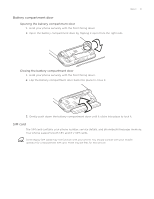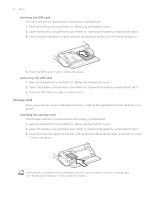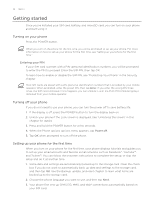HTC Legend User Manual - Page 20
Storage card
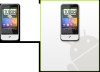 |
View all HTC Legend manuals
Add to My Manuals
Save this manual to your list of manuals |
Page 20 highlights
20 Basics Inserting the SIM card The SIM card slot is located below the battery compartment. 1. Remove the bottom cover. Refer to "Removing the bottom cover." 2. Open the battery compartment door. Refer to "Opening the battery compartment door." 3. Insert the SIM card with its gold contacts facing down and its cut-off corner facing out. 4. Push the SIM card in until it clicks into place. Removing the SIM card 1. Remove the bottom cover. Refer to "Removing the bottom cover." 2. Open the battery compartment door. Refer to "Opening the battery compartment door." 3. Push the SIM card in to eject it from its slot. Storage card Store your pictures, music, and applications by inserting the supplied microSD card into your phone. Inserting the storage card The storage card slot is located below the battery compartment. 1. Remove the bottom cover. Refer to "Removing the bottom cover." 2. Open the battery compartment door. Refer to "Opening the battery compartment door." 3. Insert the microSD card into the slot with its gold contacts facing down and push it in until it clicks into place. If the battery is installed, remove the battery first to make it easier to insert the storage card. See "Removing the battery" in this chapter for details.