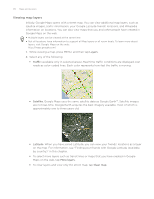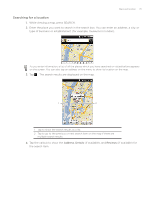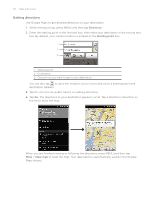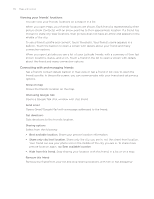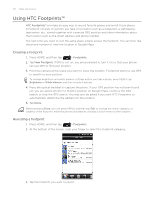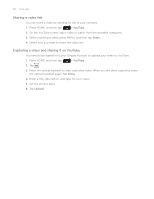HTC Legend User Manual - Page 175
Changing privacy settings
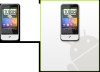 |
View all HTC Legend manuals
Add to My Manuals
Save this manual to your list of manuals |
Page 175 highlights
Maps and location 175 Changing privacy settings You have control over how and when you can be found by your friends. Only the last location sent to Latitude is stored with your Google Account. If you turn off Latitude or are hiding, no location is stored. 1. In Google Maps, press MENU, and then tap Latitude. 2. Tap your own name, and then tap Edit privacy settings. 3. Set the following options to your preferences: Detect your location Let Latitude detect and update your location as you move. The update frequency is determined by several factors, such as how recently your location has changed. Set your location Choose from several options to manually select your location. Hide your location Hide your location from all your friends. Turn off Latitude Disable Latitude and stop sharing your location or status. You can always join Latitude again.