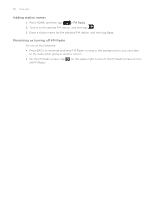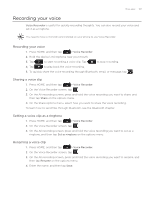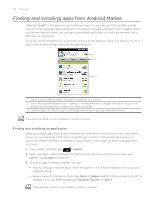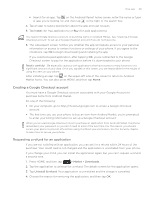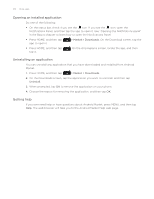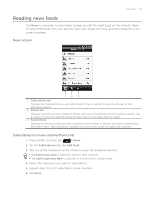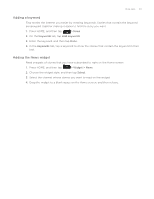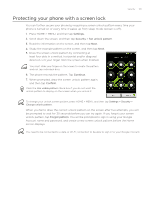HTC Legend User Manual - Page 191
Reading news feeds
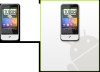 |
View all HTC Legend manuals
Add to My Manuals
Save this manual to your list of manuals |
Page 191 highlights
More apps 191 Reading news feeds Use News to subscribe to news feeds to keep up with the latest buzz on the Internet. News monitors RSS feeds from your favorite news sites, blogs and more, and downloads the most current updates. News screen 1 23 1 Subscriptions tab Displays the channels that you are subscribed to. Tap a channel to show the stories for that particular channel. 2 Starred tab Displays channels and the number of stories (enclosed in parenthesis) that have been starred. Tap a channel to show the starred stories for that channel, then tap a story to read it. 3 Keywords tab Displays the keywords that you have created and the number of stories (enclosed in parenthesis) that match them. Tap a keyword to display the stories that contain the particular keyword. Subscribing to a news channel from a list 1. Press HOME, and then tap > News. 2. On the Subscriptions tab, tap Add feeds. 3. Tap one of the categories on the screen to open the available channels. Tap Search news feed to search the Web for other channels. Tap Add Google news feed to subscribe to a channel from Google News. 4. Select the channel(s) you want to subscribe to. 5. Repeat steps 3 to 4 to subscribe to more channels. 6. Tap Done.