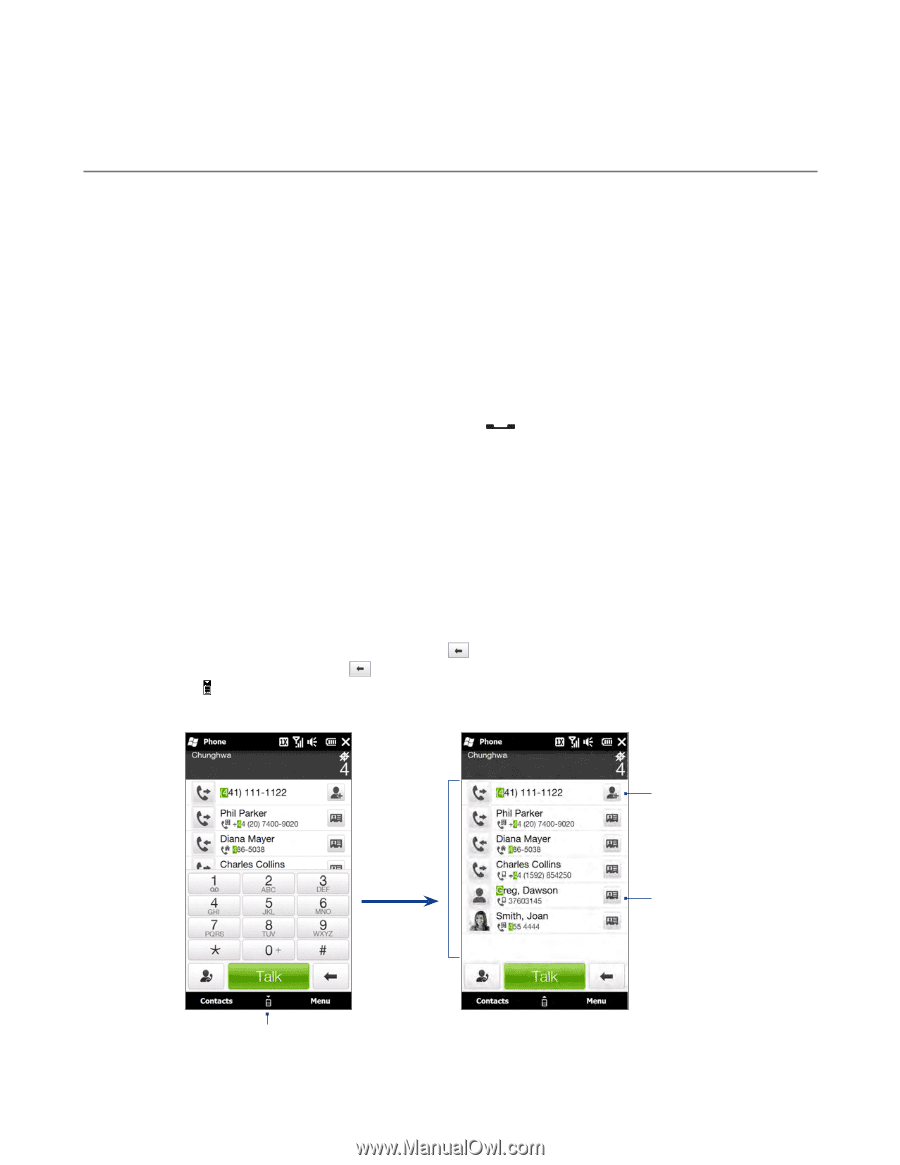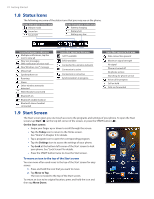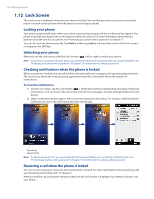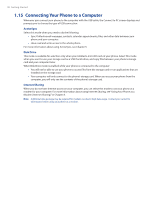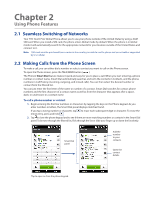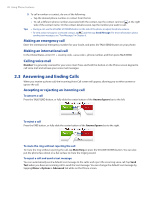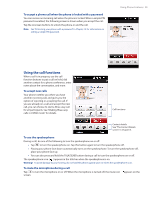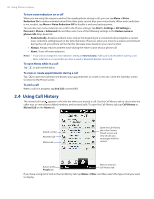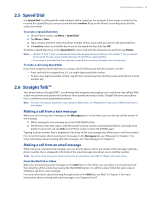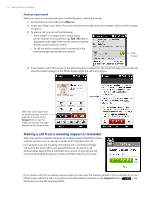HTC touchpro2 User Manual - Page 27
Using Phone Features, 2.1 Seamless Switching of Networks - us cellular
 |
View all HTC touchpro2 manuals
Add to My Manuals
Save this manual to your list of manuals |
Page 27 highlights
Chapter 2 Using Phone Features 2.1 Seamless Switching of Networks Your HTC Touch Pro2 Global Phone allows you to use your phone outside of the United States by using a GSM SIM card. When you install a SIM card, the phone enters Global mode by default. When the phone is in Global mode it will automatically search for the appropriate network for your location outside of the United States and connect to it. Note SIM cards must be purchased from a carrier in the country you wish to use the phone and are not sold or supported by U.S. Cellular. 2.2 Making Calls from the Phone Screen To make a call, you can either dial a number or select a contact you want to call on the Phone screen. To open the Phone screen, press the TALK/SEND button ( ). The Phone's Smart Dial feature makes it quick and easy for you to place a call. When you start entering a phone number or contact name, Smart Dial automatically searches and sorts the contacts in Contacts, and the phone numbers in Call History (incoming, outgoing, and missed calls). You can then select the desired number or contact from the filtered list. You can just enter the first letter of the name or number of a contact. Smart Dial searches for contact phone numbers and the first character of a contact name as well as from the character that appears after a space, dash, or underscore in a contact name. To call a phone number or contact 1. Begin entering the first few numbers or characters by tapping the keys on the Phone keypad. As you enter numbers or letters, the Smart Dial panel displays matches found. If you tap a wrong number or character, tap to erase each subsequent digit or character. To erase the entire entry, press and hold . 2. Tap to close the phone keypad and to see if there are more matching numbers or contacts in the Smart Dial panel. To browse through the filtered list, flick through the list or slide your finger up or down the list slowly. Smart Dial panel Add the number to your contacts. Open the contact details. Tap to open or close the phone keypad.