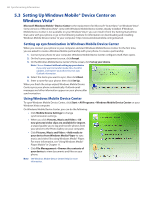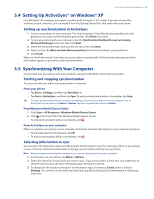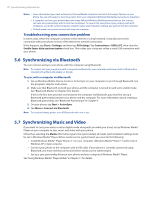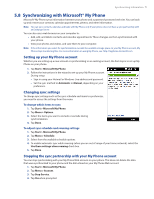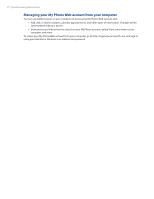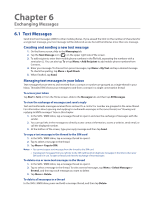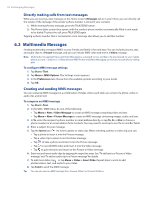HTC touchpro2 User Manual - Page 73
Exchanging Messages, 6.1 Text Messages, Creating and sending a new text message
 |
View all HTC touchpro2 manuals
Add to My Manuals
Save this manual to your list of manuals |
Page 73 highlights
Chapter 6 Exchanging Messages 6.1 Text Messages Send short text messages (SMS) to other mobile phones. If you exceed the limit on the number of characters for a single text message, your text message will be delivered as one but will be billed as more than one message. Creating and sending a new text message 1. On the Home screen, slide to the Messaging tab. 2. Tap the New Message icon ( ) on the upper right side of the screen. 3. To add recipients, enter their mobile phone numbers in the To field, separating the numbers with a semicolon (;). You can also tap To or tap Menu > Add Recipient to add mobile phone numbers from Contacts.� 4. Enter your message. To choose from preset messages, tap Menu > My Text and tap a desired message. To check the spelling, tap Menu > Spell Check. 5. When finished, tap Send. Managing text messages in your Inbox Text messages that are sent to and received from a contact or number are grouped as a single thread in your Inbox. Threaded SMS shows your messages to and from a contact in a single conversation thread. To access your Inbox Tap Start > Text, or from the Home screen, slide to the Messages tab and then tap All Messages. To view the exchange of messages and send a reply Text and multimedia messages received from and sent to a contact or number are grouped in the same thread. For information about opening and replying to multimedia messages in the same thread, see "Viewing and replying to MMS messages" later in this chapter. 1. In the SMS / MMS Inbox, tap a message thread to open it and view the exchange of messages with the sender. 2. You can tap links in the messages to directly access contact information, access a website, send email, or call the displayed number. 3. At the bottom of the screen, type your reply message and then tap Send. To copy a text message in the thread to the SIM card 1. In the SMS / MMS Inbox, tap a message thread to open it. 2. Tap to select a message in the thread. 3. Tap Menu > Copy to SIM. Notes • You cannot copy a sent message from the thread to the SIM card. • Copying text messages from your phone to the SIM card results in duplicate messages in the Inbox when your SIM card is in use. To open a thread and view the exchange of text messages To delete one or more text messages in the thread 1. In the SMS / MMS Inbox, tap a message thread to open it. 2. Tap to select a message in the thread. To select several messages, tap Menu > Select Messages > Several, and then tap each message you want to delete. 3. Tap Menu > Delete. To delete all messages in a thread In the SMS / MMS Inbox, press and hold a message thread, and then tap Delete.