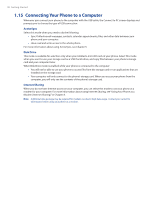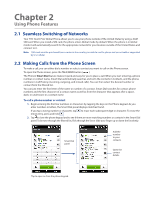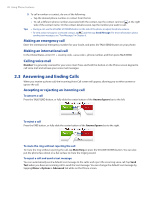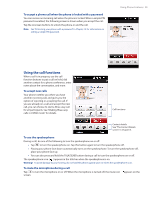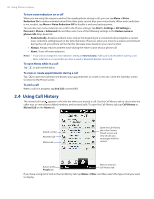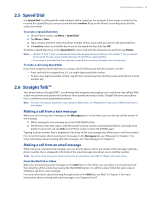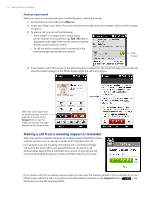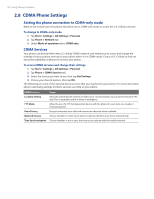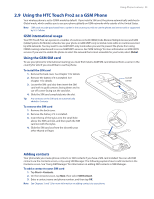HTC touchpro2 User Manual - Page 30
Using Call History, To turn noise reduction on or off, To open Notes while in a call
 |
View all HTC touchpro2 manuals
Add to My Manuals
Save this manual to your list of manuals |
Page 30 highlights
30 Using Phone Features To turn noise reduction on or off When you are using the earpiece and not the speakerphone during a call, you can tap Menu > Noise Reduction On to reduce ambient noise if the other party cannot hear your voice clearly. When noise reduction is not needed, tap Menu > Noise Reduction Off to disable it and save battery power. You can also turn noise reduction on or off in the Phone settings. Tap Start > Settings > All Settings > Personal > Phone > Advanced tab and then select one of the following settings in the Reduce noise in phone calls drop-down list: �� Automatically. Analyzes ambient noise only at the beginning of a connected call and applies a certain noise reduction setting based on the detected noise. However, when you move to a noisier environment during the call, your phone will not further decrease noise based on your new location. �� Always. Always reduces ambient noise during the entire course of your phone call. �� Never. Turns off noise reduction. Notes • If you want to change the noise reduction setting to Automatically, make sure to do this before starting a call. • Noise reduction is not used when you have a wired or Bluetooth headset connected. To open Notes while in a call Tap , or pull out the stylus. To view or create appointments during a call Tap to open the Calendar and browse your appointments or create a new one. Close the Calendar screen to return to the Phone screen. To end a call When a call is in progress, tap End Call or press END. 2.4 Using Call History The missed call icon appears in the title bar when you missed a call. Use the Call History tab to check who the caller was, or view all your dialed numbers, and received calls. To open the Call History tab, tap Call History or Missed Call on the Home tab. Dialed number Received call Missed call Open the Call History tab of the Contact Details screen and view all calls you exchanged with the contact. Return to the People tab. Filter or clear the Call History tab. If you have a long list of calls in the Call History tab, tap Menu > Filter, and then select the type of call you want to display.