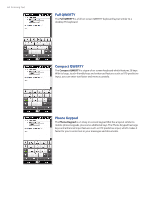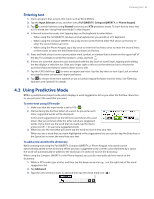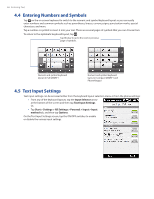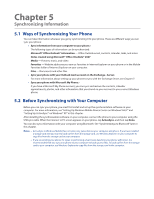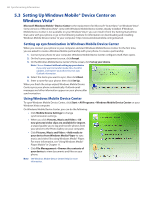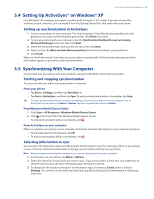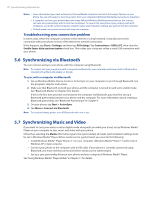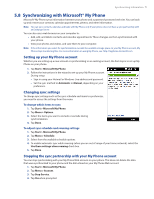HTC touchpro2 User Manual - Page 66
Entering Numbers and Symbols, 4.5 Text Input Settings, Input Selector
 |
View all HTC touchpro2 manuals
Add to My Manuals
Save this manual to your list of manuals |
Page 66 highlights
66 Entering Text 4.4 Entering Numbers and Symbols Tap on the on-screen keyboard to switch to the numeric and symbol keyboard layout so you can easily enter numbers and common symbols such as parentheses, braces, currency signs, punctuation marks, special characters, and more. Tap a number or symbol to insert it into your text. There are several pages of symbols that you can choose from. To return to the alphabetic keyboard layout, tap . Tap this key to go to the next or previous page of symbols. Numeric and symbol keyboard layout in Full QWERTY Numeric and symbol keyboard layout in Compact QWERTY and Phone Keypad 4.5 Text Input Settings Text input settings can be accessed either from the keyboard layout selection menu or from the phone settings: �� From any of the keyboard layouts, tap the Input Selector arrow at the bottom of the screen and then tap Text Input Settings. Or, �� Tap Start > Settings > All Settings > Personal > Input > Input method tab, and then tap Options. On the Text Input Settings screen, tap the ON/OFF switches to enable or disable the various input settings.