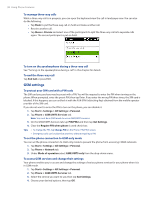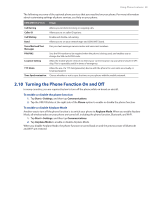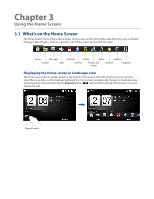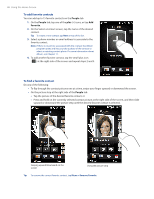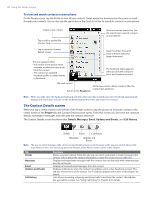HTC touchpro2 User Manual - Page 43
World Clock, To change your displayed location, local time, date, and time zone
 |
View all HTC touchpro2 manuals
Add to My Manuals
Save this manual to your list of manuals |
Page 43 highlights
Using the Home Screen 43 World Clock On the Home tab, tap the clock to open the World Clock tab ( remove, or rearrange cities on the World Clock tab. Tip The World Clock tab can have up to 10 cities. ) and view the date and time. You can add, Add another city. This is your local time. To change the local time to another city, select the button before the city name. The date and time in selected cities. Return to the Home tab. Remove or rearrange the cities, or adjust the local time. To change your displayed location, local time, date, and time zone 1. On the World Clock tab, tap Menu > Local Time Settings. 2. Adjust the time (hour and minutes) by tapping the up or down arrow buttons. 3. Tap Date, select the date, year, and month, and then tap Set. 4. Tap City. The Add Location screen appears. 5. Start typing the name of the location. As you type, a list of countries and cities appears that match the letters you have entered. Tap a location on the list to make it the local time zone. 6. Tap Done. Note When you sync your phone with your computer, the time on your phone is updated with the time on your computer.