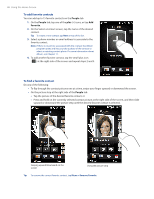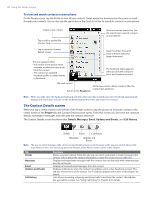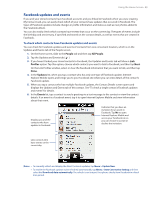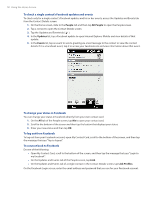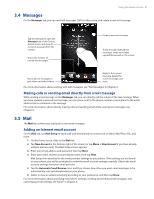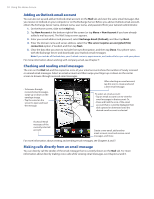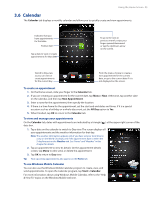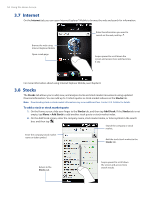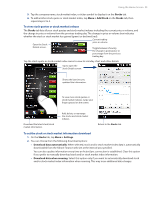HTC touchpro2 User Manual - Page 50
To check a single contact's Facebook updates and events, To change your status in Facebook
 |
View all HTC touchpro2 manuals
Add to My Manuals
Save this manual to your list of manuals |
Page 50 highlights
50 Using the Home Screen To check a single contact's Facebook updates and events To check only for a single contact's Facebook updates and his or her events, access the Updates and Events tab from the Contact Details screen. 1. On the Home screen, slide to the People tab and then tap All People to open the People screen. 2. Tap a contact to open the Contact Details screen. 3. Tap the Updates and Events tab ( ). 4. In the Updates list, tap a Facebook update to open Internet Explorer Mobile and view details of that update. 5. In the Events list, tap an event to send a greeting via a text message to the contact or view the contact details. If it is a Facebook event, tap it to access your Facebook site and view information about that event. To change your status in Facebook You can change your status in Facebook directly from your own contact card. 1. On the All tab of the People screen, tap Me to open your contact card. 2. Scroll to the bottom of the screen and then tap the button that displays your status. 3. Enter your new status and then tap OK. To log out from Facebook To log out from your Facebook account, open My Contact Card, scroll to the bottom of the screen, and then tap the message that says "Tap to logout". To connect back to Facebook Do one of the following: �� Open My Contact Card, scroll to the bottom of the screen, and then tap the message that says "Login to my facebook". �� On the Updates and Events tab of the People screen, tap Link. �� On the Updates and Events tab of a single contact in the Contact Details screen, tap Link Profiles. On the Facebook Login screen, enter the email address and password that you use for your Facebook account.