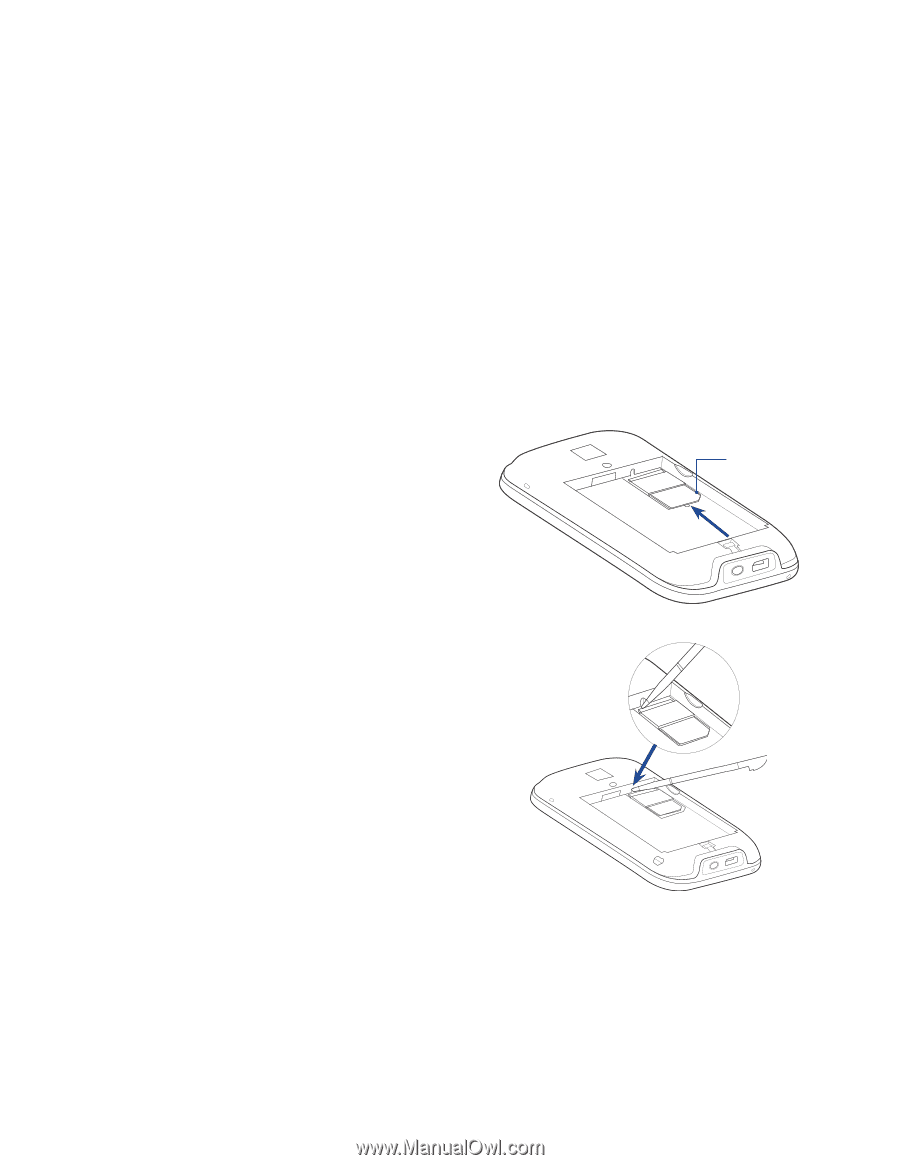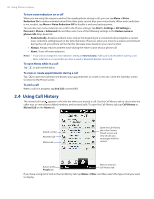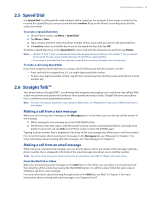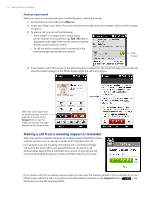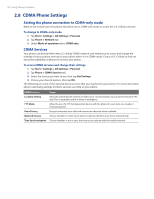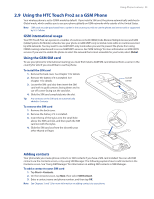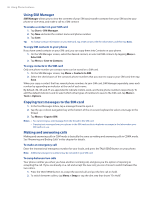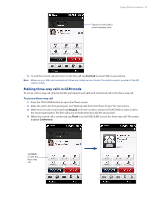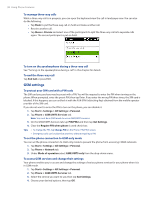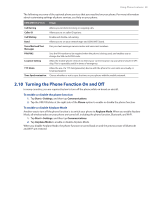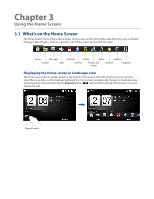HTC touchpro2 User Manual - Page 35
Using the HTC Touch Pro2 as a GSM Phone, GSM international usage, Using the GSM SIM card - cdma batteries
 |
View all HTC touchpro2 manuals
Add to My Manuals
Save this manual to your list of manuals |
Page 35 highlights
Using Phone Features 35 2.9 Using the HTC Touch Pro2 as a GSM Phone Your wireless phone is set to CDMA mode by default. If you install a SIM card, the phone automatically switches to Global mode, which enables you to use your phone globally on GSM networks while outside of the United States. Note SIM cards must be purchased from a carrier in the country you wish to use the phone and are not sold or supported by U.S. Cellular. GSM international usage Your HTC Touch Pro2 can operate in a number of countries on both CDMA (Code Division Multiple Access) and GSM (Global Systems for Mobile) networks. Use your phone in GSM/UMTS only or Global mode while in countries serviced by GSM networks. You may want to use GSM/UMTS only mode when you want to prevent the phone from using CDMA roaming networks and to access GSM/UMTS services. See "GSM Settings" for more information on GSM/UMTS services. If you want to enable the phone to select the network that is most accessible for your locale, select Global. Using the GSM SIM card To use your phone for international roaming you must first install a GSM SIM card obtained from a carrier in the country for which you would like to use the phone. To install the SIM card 1. Remove the back cover. See Chapter 1 for details. 2. Remove the battery if it is installed. See Chapter 1 for details. 3. Locate the SIM card slot, then insert the SIM card with its gold contacts facing down and its cut-off corner facing out the card slot. 4. Slide the SIM card completely into the slot. Tip Any contacts on the SIM card are automatically added to Contacts. Cut-off corner To remove the SIM card 1. Remove the back cover. 2. Remove the battery if it is installed. 3. Insert the tip of the stylus into the small hole above the SIM card slot, and then push the SIM card out with the stylus. 4. Slide the SIM card out from the slot with your other thumb or finger. Adding contacts Your phone lets you create phone contacts or SIM contacts if you have a SIM card installed. You can add SIM contacts via the Contacts screen, or by using SIM Manager. The following explains how to add contacts in the Contacts screen. See "Using SIM Manager" for information on adding SIM contacts in SIM Manager. To add a contact to your SIM card 1. Tap Start > Contacts. 2. On the Contacts screen, tap New, then select SIM Contact. 3. Enter a contact name and phone number, and then tap OK. Note See Chapters 3 and 12 for more information on adding contacts to your phone.