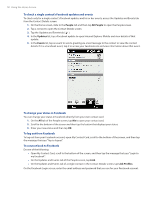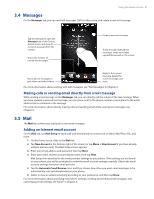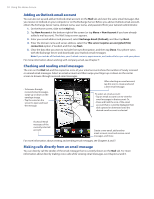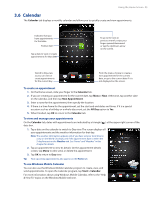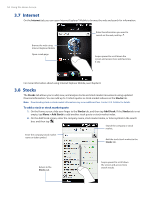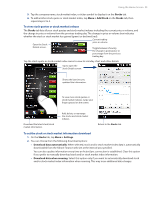HTC touchpro2 User Manual - Page 55
To view stock quotes or stock market indexes, To set the stock or stock market information download - price
 |
View all HTC touchpro2 manuals
Add to My Manuals
Save this manual to your list of manuals |
Page 55 highlights
Using the Home Screen 55 3. Tap the company name, stock market index, or ticker symbol to display it on the Stocks tab. 4. To add another stock quote or stock market index, tap Menu > Add Stock on the Stocks tab, then repeat steps 2 to 4. To view stock quotes or stock market indexes The Stocks tab lists all your stock quotes and stock market indexes including the current price or volume, and the change in price or volume from the previous trading day. The change in price or volume box indicates whether the stock or stock market has gained (green) or declined (red). Current trading Open the Stock price or volume Details screen. Toggle between showing the change in points/price or percentage from the previous trading day. Tap the stock quote or stock market index name to view its intraday chart and other details. Tap to open the Stock Details screen. Shows the last time you updated the information. To view more stock quotes or stock market indexes, swipe your finger upward on the screen. Download the latest stock/stock market information. Add, delete, or rearrange the stocks and stock market indexes. Return to the Stocks tab. To set the stock or stock market information download 1. On the Stocks tab, tap Menu > Settings. 2. You can choose from the following download options: �� Download data automatically. When selected, stock and/or stock market index data is automatically downloaded from the Yahoo! Finance web site at the interval you specified. You can also update information every time an ActiveSync connection is established. Clear this option if you prefer to manually download stock and/or stock market index information. �� Download data when roaming. Select this option only if you want to automatically download stock and/or stock market index information when roaming. This may incur additional data charges.