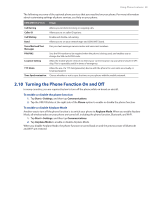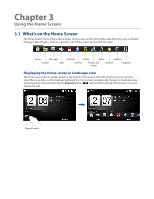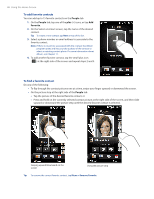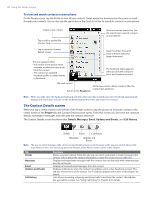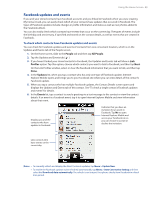HTC touchpro2 User Manual - Page 44
Alarm Clock - ringtones
 |
View all HTC touchpro2 manuals
Add to My Manuals
Save this manual to your list of manuals |
Page 44 highlights
44 Using the Home Screen Alarm Clock On the Home tab, tap the clock, and then tap the Alarm Clock tab ( can set up to three alarms on this tab. Tap an alarm time to open the Set Alarm screen and set the time and days when to sound the alarm clock. ) to open the Alarm Clock screen. You Tap the OFF/ON slider to turn an alarm on or off. To set an alarm 1. On the Alarm Clock screen, tap an alarm time. 2. On the Set Alarm screen, adjust the alarm time (hour and minutes), then tap the day of the week for the alarm. Select multiple days by tapping each desired day. Tap a selected day to exclude it from the alarm. 3. Enter the alarm description, select the alarm ringtone, then choose whether you want the phone to vibrate when the alarm goes off. 4. Tap Done. 5. On the Alarm Clock screen, tap the OFF/ON slider to turn on the alarm. Note When an alarm goes off, you have the choice to Snooze or Dismiss the alarm. When you select Snooze, the alarm will sound again after 5 minutes.