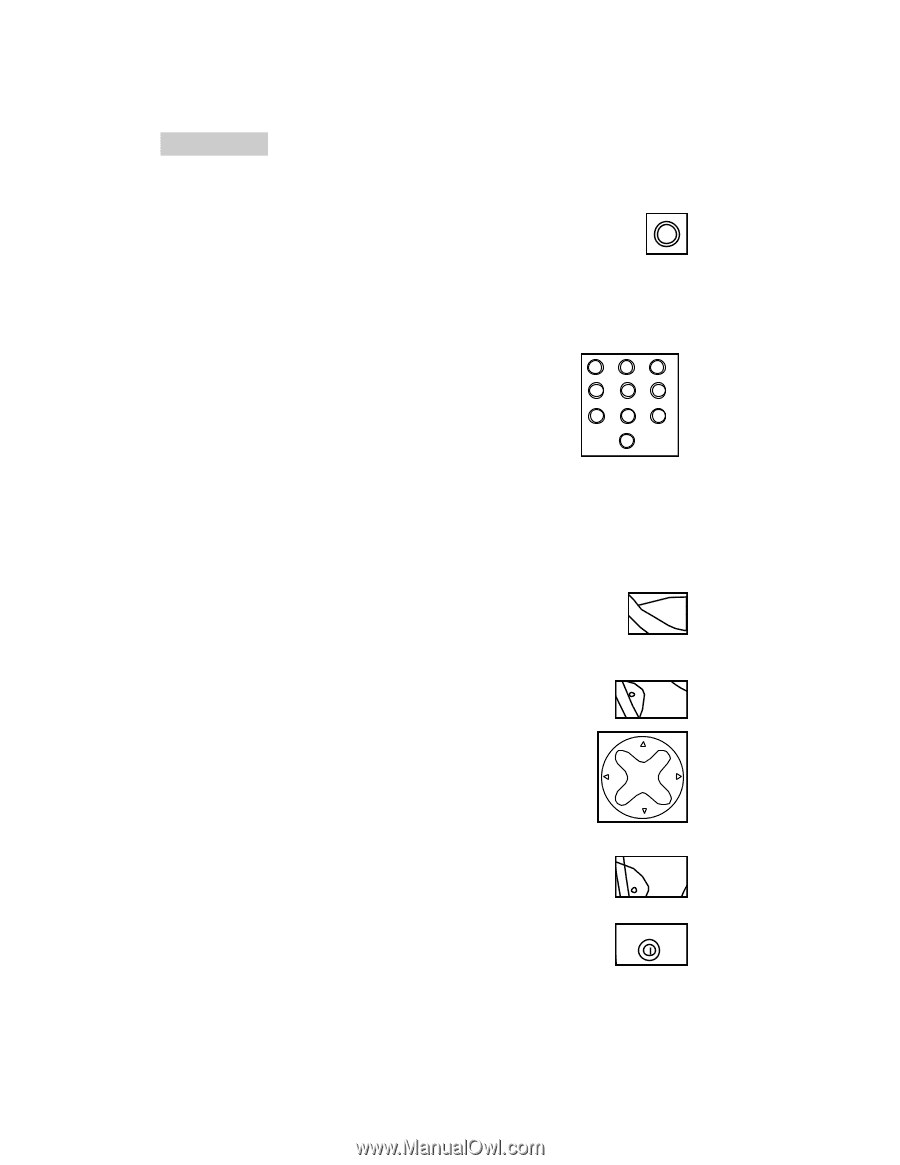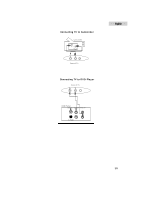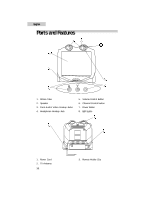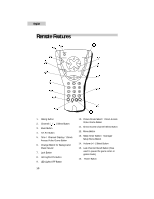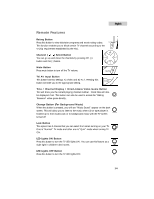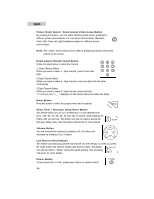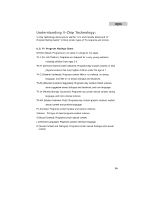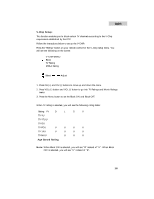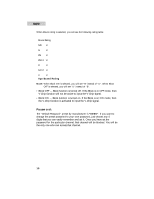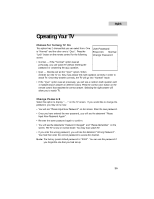Haier HTN13G11F User Guide - Page 17
Picture Mode Select / Direct-Access Video Game Button
 |
View all Haier HTN13G11F manuals
Add to My Manuals
Save this manual to your list of manuals |
Page 17 highlights
English Picture Mode Select / Direct-Access Video Game Button By pressing this button, you can select different preset picture qualities for different picture environments. You can select from Personal, Standard, P Vivid, Soft, Clear and Light brightness shades for different picture environments. Note: The "Clear" choice allows you to listen to background sound without the picture on the screen. Direct-Access Channel Select Button Follow the steps below to select the channel. 1- Digit Channel Select: When you want to select 1- digit channel, press 0 and other digit. 12 3 4 56 78 9 0 2 Digit Channel Select: When you want to select 2- digit channel, press one digit after the other continuously. 3 Digit Channel Select: When you want to select 3- digit channel, press and hold "1" until you see "1_ _" displayed on the screen then press other two digits. Menu Button Press this button to select the proper menu and its options. MENU Sleep Timer / Manager Setup Menu Button This feature allows you to turn off television in a pre-selected time (120, 105, 90, 75, 60, 45, 30 and 15). To cancel, keep pressing the button until you exit out. This button can also be used to access the Manager Setup menu. See Operating Instructions for more details. SLEEP Volume Button You can increase the volume by pressing VOL (+) button and decrease by pressing VOL (-) button. CH+ VOL- VOL+ CH- Last-Channel Recall Button This feature automatically puts the last channel into the memory so when you press the recall button that channel comes right back to watch. This button RECALL can also be used to "Pause" during the game playing. See operating instruction for more details. Power Button To turn power ON or OFF, press power button on remote control. POWER 15