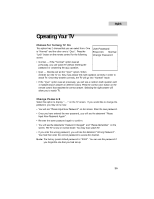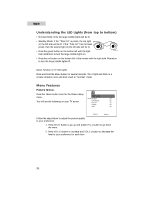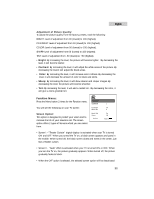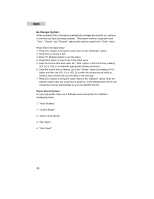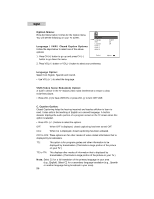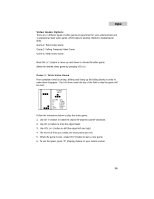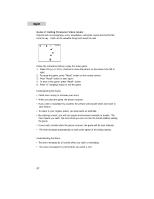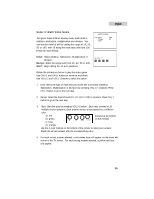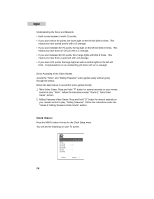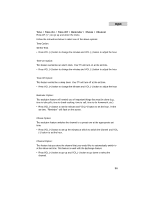Haier HTN13G11F User Guide - Page 27
Option Menu
 |
View all Haier HTN13G11F manuals
Add to My Manuals
Save this manual to your list of manuals |
Page 27 highlights
English Option Menu: Press the Menu button 3 times for the Option menu. You will see the following on your TV screen: Language / VNR / Closed Caption Options: Follow the steps below to select one of the above options: 1. Press CH (+) button to go up and press CH (-) button to go down the menu. OPTION Language VNR C.Caption Game 1 Game 2 Game 3 Select: 2. Press VOL (+) button or VOL (-) button to select your preference. English On Off Adjust: Language Option: Select from English, Spanish and French. • Use VOL (+/-) to select the language. VNR (Video Noise Reduction) Option: A built-in device in the TV reduces video noise interference to ensure a clear, noise-free picture. • Press VOL (+) to have VNR ON or press VOL (-) to turn OFF VNR. C. Caption Option: Closed Captioning helps the hearing-impaired and teaches children to learn to read. It also aids in the teaching of English as a second language. A built-in decoder displays the audio portion of a program as text on the TV screen when this option is selected. • Press VOL (+/-) buttons to select the options. OFF: When OFF is displayed, closed captioning has been turned OFF. CC1: When C1 is displayed, closed captioning has been activated. CC2 to CC4: These options are for other modes of video related information that is displayed by broadcasters. TT1: This option is for program guides and other information to be displayed by broadcasters. (This blocks a large portion of the picture on your TV.) TT2 to TT4: This displays other modes of information that is displayed by broadcasters. (This blocks a large portion of the picture on your TV.) Note: Select C1 for a full translation of the primary language in your area (e.g., English). Select C2 for a secondary language translation (e.g., Spanish or another language being broadcast in your area). 25