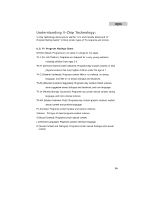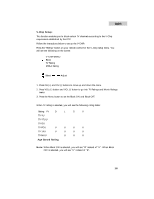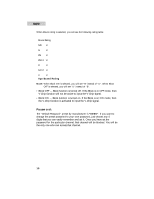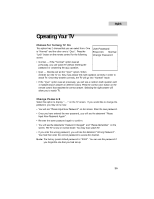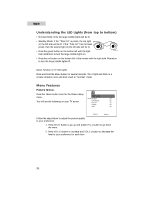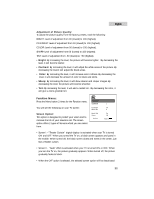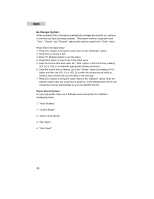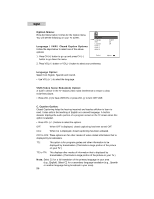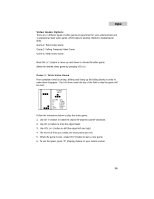Haier HTN13G11F User Guide - Page 23
Understanding the LED Lights from top to bottom, Menu Features
 |
View all Haier HTN13G11F manuals
Add to My Manuals
Save this manual to your list of manuals |
Page 23 highlights
English Understanding the LED Lights (from top to bottom) • Normal Mode: Only the large middle lights will be lit. • Standby Mode: If the "Time On" is preset, the top light on the left side will be lit. If the "Time On" has not been preset, then the second light on the left side will be lit. • Press the green button on the bottom left with the light bulb illustration to turn the large middle lights on. • Press the red button on the bottom left of the remote with the light bulb illustration to turn the large middle lights off. Demo Function of TV LED Lights Press and hold the Menu button for several seconds. The 4 lights will blink in a circular direction once and then revert to "Normal" mode. Menu Features Picture Menu: Press the Menu button once for the Picture Setup menu. PICTURE BRIGHT 80 You will see the following on your TV screen. CONTRAST 80 COLOR 80 SHARP 80 TINT 00 Select: Adjust: Follow the steps below to adjust the picture quality to your preference: 1. Press CH (+) button to go up and press CH (-) button to go down the menu. 2. Press VOL (+) button to increase and VOL (-) button to decrease the level to your preference for each item. 21