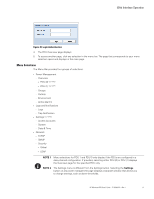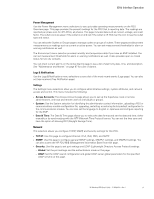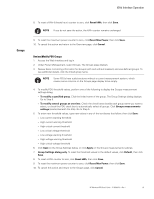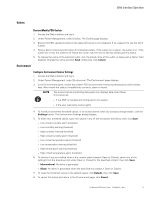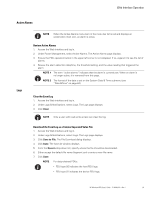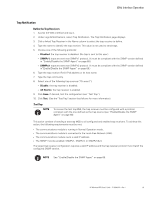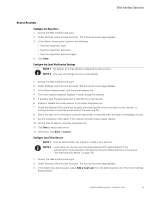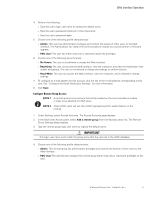HP 11kVA 400 Volt IEC309 16A 3-Phase Input 18xC13/3xC19 HP Monitored Power Dis - Page 62
Groups, Review/Modify PDU Groups
 |
View all HP 11kVA 400 Volt IEC309 16A 3-Phase Input 18xC13/3xC19 manuals
Add to My Manuals
Save this manual to your list of manuals |
Page 62 highlights
Web Interface Operation Groups 8. To reset a kWh (kilowatt hour) counter to zero, click Reset kWh, then click Save. NOTE If you do not save the action, the kWh counter remains unchanged. 9. To reset the maximum power counter to zero, click Reset Max Power, then click Save. 10. To cancel this action and return to the Overview page, click Cancel. Review/Modify PDU Groups 1. Access the Web interface and log in. 2. Under Power Management, select Groups. The Groups page displays. 3. Review basic monitoring information for Groups (with and without breakers) and user-defined groups. To see additional details, click the linked group name. NOTE Some PDUs have outlet sections without a current measurement system, which causes some columns on the Groups page display to be empty. 4. To modify PDU threshold values, perform one of the following to display the Groups measurement settings dialog: l To modify a specified group. Click the linked name of the group. The Group Settings dialog displays. Go to Step 5. l To modify several groups at one time. Check the check boxes beside each group name you want to select, or check the PDU check box to automatically select all groups. Click Groups measurements settings (located beneath the title). Go to Step 5. 5. To enter new threshold values, type new values in any of the text boxes that follow, then click Save: l Low current warning threshold l High current warning threshold l High critical current threshold l Low critical voltage threshold l Low voltage warning threshold l High voltage warning threshold l High critical voltage threshold 6. Click Save on the Group Settings dialog, or click Apply on the Groups measurements settings. 7. Group Settings dialog only. To reset the threshold values to the default values, click Default, then click Save. 8. To reset a kWh counter to zero, click Reset kWh, then click Save. 9. To reset the maximum power counter to zero, click Reset Max Power, then click Save. 10. To cancel this action and return to the Groups page, click Cancel. HP Monitored PDU User's Guide P-164000281-Rev 1 56