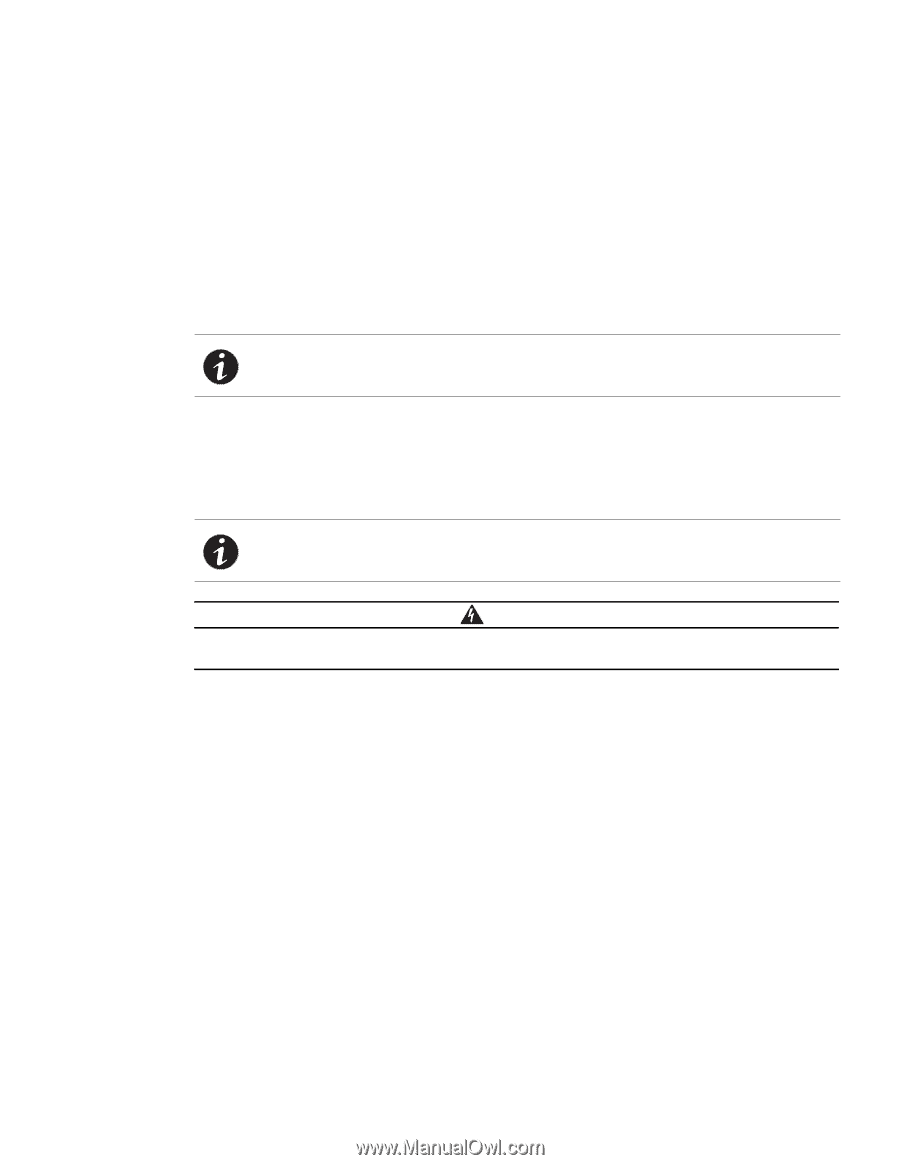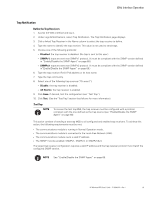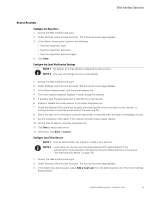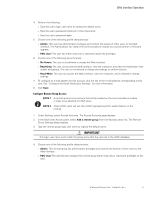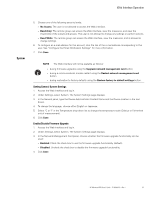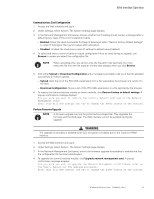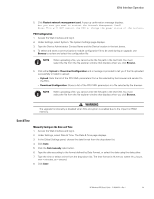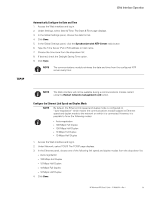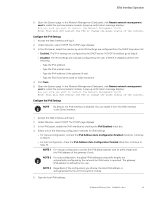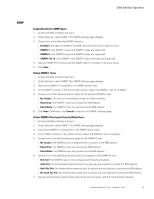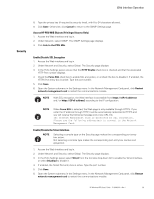HP 11kVA 400 Volt IEC309 16A 3-Phase Input 18xC13/3xC19 HP Monitored Power Dis - Page 70
PDU Configuration, Date &Time, Manually Con the Date and Time
 |
View all HP 11kVA 400 Volt IEC309 16A 3-Phase Input 18xC13/3xC19 manuals
Add to My Manuals
Save this manual to your list of manuals |
Page 70 highlights
Web Interface Operation 5. Click Restart network management card. A pop-up confirmation message displays: Are you sure you want to restart the Network Management Card? Note: This will NOT restart the PDU or change the power status of the outlets. PDU Configuration 1. Access the Web interface and log in. 2. Under Settings, select System. The System Settings page displays. 3. Type the Device Administrator Contact Name and the Device location in the text boxes. 4. To select and store a communications module configuration file to be used during an upgrade, use Browse to review and select the configuration file. NOTE When uploading a file, you cannot write the file path in the text field. You must select the file from the file explorer window that displays when you click Browse. 5. Click either Upload or Download Configuration and a message is provided to tell you if the file uploaded successfully or failed to upload: l Upload: Gets the list of the PDU XML parameters from a file selected by the browser and sends it to the PDU. l Download Configuration: Stores a list of the PDU XML parameters in a file selected by the browser.. NOTE When uploading a file, you cannot write the file path in the text field. You must select the file from the file explorer window that displays when you click Browse. WARNING The upgrade functionality is disabled when SSL encryption is enabled due to the impact on RAM memory. Date &Time Manually Configure the Date and Time 1. Access the Web interface and log in. 2. Under Settings, select Date & Time. The Date & Time page displays. 3. In the Global Settings panel, choose the date format from the drop-down list. 4. Click Save. 5. Click the Set manually radio button. 6. Type the date according to the format defined by Date Format, or select the date using the date picker. 7. Type the time or select a time from the drop-down list. The time format is hh:mm:ss, where hh = hours, mm = minutes, ss = second. 8. Click Save. HP Monitored PDU User's Guide P-164000281-Rev 1 64