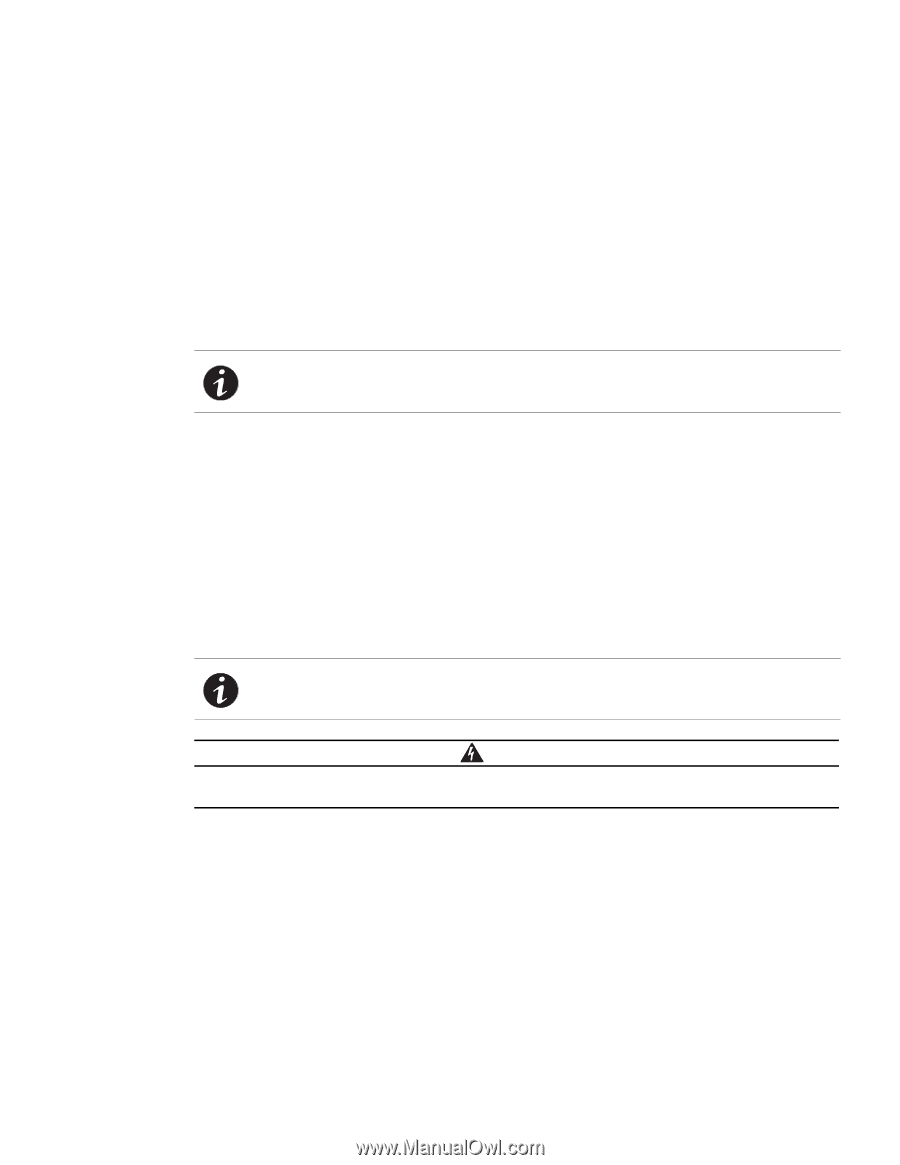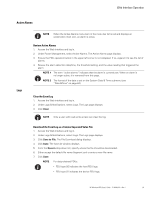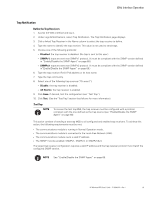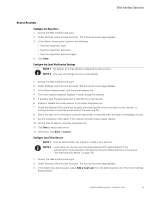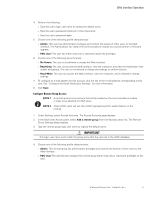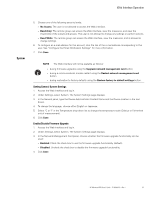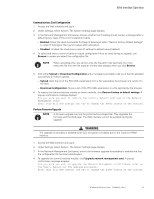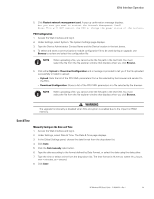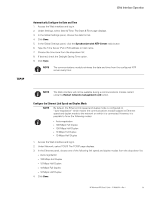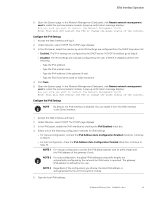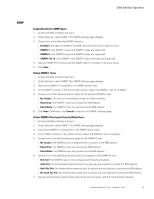HP 11kVA 400 Volt IEC309 16A 3-Phase Input 18xC13/3xC19 HP Monitored Power Dis - Page 69
Communications Card Configuration, Perform Firmware Upgrade
 |
View all HP 11kVA 400 Volt IEC309 16A 3-Phase Input 18xC13/3xC19 manuals
Add to My Manuals
Save this manual to your list of manuals |
Page 69 highlights
Web Interface Operation Communications Card Configuration 1. Access the Web interface and log in. 2. Under Settings, select System. The System Settings page displays. 3. In the Network Management Card panel, choose whether the IP setting should remain unchanged after a default factory reset of the communications module. l Enabled: Check the check box beside the Keep IP parameter when "Restore Factory Default Settings" to retain IP settings at their current values after restoration. l Disabled: Uncheck the check box to reset IP settings to default values (default). 4. To select and store a communications module configuration file to be used during an upgrade, use Browse to review and select the configuration file. NOTE When uploading a file, you cannot write the file path in the text field. You must select the file from the file explorer window that displays when you click Browse. 5. Click either Upload or Download Configuration and a message is provided to tell you if the file uploaded successfully or failed to upload: l Upload: Gets the list of the PDU XML parameters from a file selected by the browser and sends it to the PDU. l Download Configuration: Stores a list of the PDU XML parameters in a file selected by the browser. 6. To restore the communications module to factory defaults, click Restore Factory to default settings. A pop-up confirmation message displays: Are you sure you want to restore the factory default settings of the Network Management Card? Note: This will NOT restart the PDU or change the power status of the outlets. Perform Firmware Upgrade NOTE A firmware upgrade can only be performed by a SuperUser. This upgrades the firmware and the Web page. The Web interface will not be available during the upgrade. WARNING The upgrade functionality is disabled when SSL encryption is enabled due to the impact on RAM memory. 1. Access the Web interface and log in. 2. Under Settings, select System. The System Settings page displays. 3. In the Network Management Card panel, ensure the firmware upgrade functionality is enabled and that the configuration file has been downloaded. 4. To upgrade the communications module, click Upgrade network management card. A pop-up confirmation message displays: Are you sure you want to upgrade the Network Management Card? Please refer to the User's Manual for the upgrade procedure. Note: This will NOT restart the PDU or change the power status of the outlets. HP Monitored PDU User's Guide P-164000281-Rev 1 63