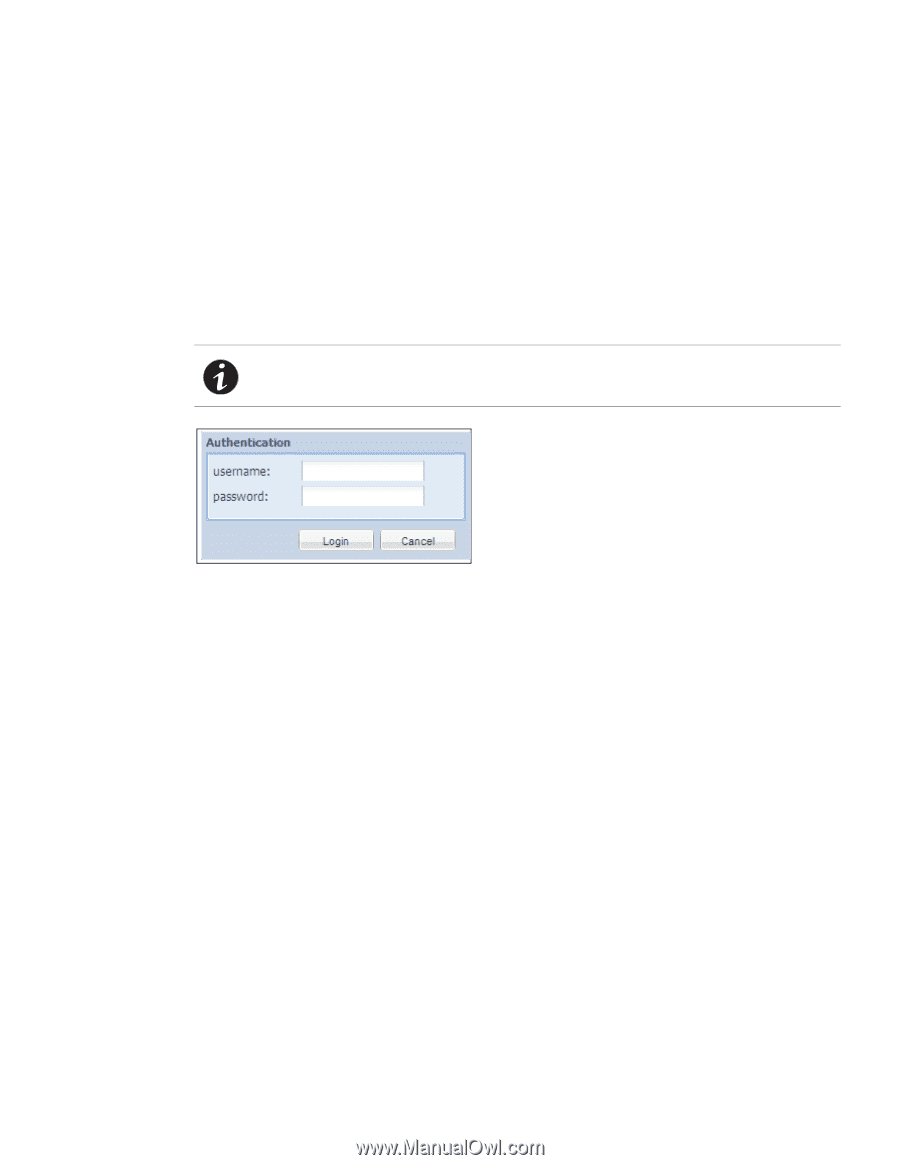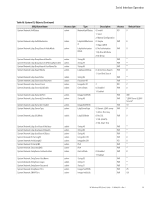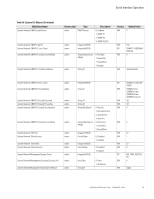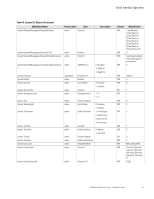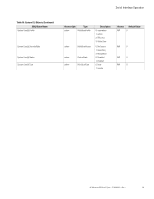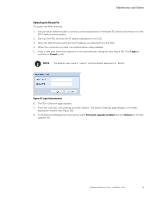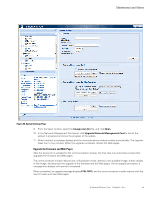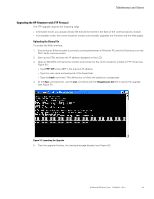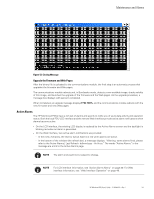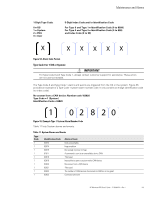HP 11kVA HP Monitored Power Distribution Unit User Guide - Page 104
Uploading the Binary File
 |
View all HP 11kVA manuals
Add to My Manuals
Save this manual to your list of manuals |
Page 104 highlights
Maintenance and Alarms Uploading the Binary File To access the Web interface: 1. Ensure that an Ethernet cable is correctly connected between a Windows PC and the Ethernet port on the PDU. Verify communication. 2. Start up the PDU and note the IP address displayed on the LCD. 3. Open the Web browser and type the IP address you obtained from the PDU. 4. When the connection is made, the Authentication dialog displays. 5. Enter a valid user name and password in the authentication dialog box (see Figure 49). Click Login to continue or Cancel to exit. NOTE The default user name is "admin" and the default password is "admin." Figure 49. Login Authentication 6. The PDU Overview page displays. 7. From the menu bar, click Settings and then System. The System Settings page displays in the Main Application window (see Figure 50). 8. In the Network Management Card panel, check Firmware upgrade enabled and click Browse to find the upgrade file. HP Monitored PDU User's Guide P-164000281-Rev 1 98