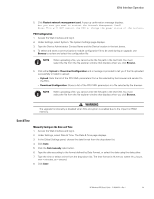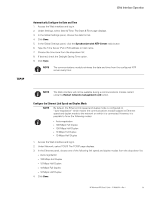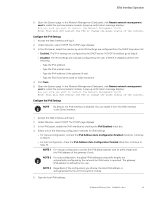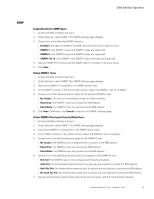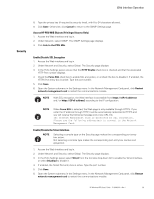HP 11kVA HP Monitored Power Distribution Unit User Guide - Page 75
Access HP PDU MIB Objects (Privileged Access Only), Security, Enable/Disable SSL Encryption
 |
View all HP 11kVA manuals
Add to My Manuals
Save this manual to your list of manuals |
Page 75 highlights
Web Interface Operation Security 8. Type the privacy key (if required by security level), with 8 to 24 characters allowed. 9. Click Save. Otherwise, click Cancel to return to the SNMP Settings page. Access HP PDU MIB Objects (Privileged Access Only) 1. Access the Web interface and log in. 2. Under Network, select SNMP. The SNMP Settings page displays. 3. Click Link to the PDU Mib. Enable/Disable SSL Encryption 1. Access the Web interface and log in. 2. Under Network and Security, select Global. The Security page displays. 3. In the Ports Settings panel, ensure that the HTTP Enable check box is checked and that the associated HTTP Port number displays. 4. Check the Force SSL check box to enable SSL encryption, or uncheck the box to disable it. If enabled, the HTTPS Port entry box is active. Type the port number. 5. Click Save. 6. Open the System submenu in the Settings menu. In the Network Management Card panel, click Restart network management card to restart the communications module. NOTE With SSL encryption, the Web interface is accessible from https:// and / or https://[IPv6 address] according to the IP configuration. NOTE When Force SSL is selected, the Web page is only available through HTTPS. If you enter the IP address through HTTP, it will be automatically redirected to HTTPS and you will receive the following message and a new URL link: The Network Management Card is protected by SSL encryption. Please use the following address(es) to connect to the Network Management Card. Enable/Disable the Telnet Interface NOTE Selecting a console type on the Security page makes the corresponding port entry box active. Not selecting a console type makes the corresponding port entry box inactive and grayed-out. 1. Access the Web interface and log in. 2. Under Network and Security, select Global. The Security page displays. 3. In the Ports Settings panel, select Telnet from the Console drop-down list to enable the Telnet interface, or select Disabled to disable it. 4. If enabled, the Telnet Port entry box is active. Type the port number. 5. Click Save. 6. Open the System submenu in the Settings menu. In the Network Management Card panel, click Restart network management card to restart the communications module. HP Monitored PDU User's Guide P-164000281-Rev 1 69