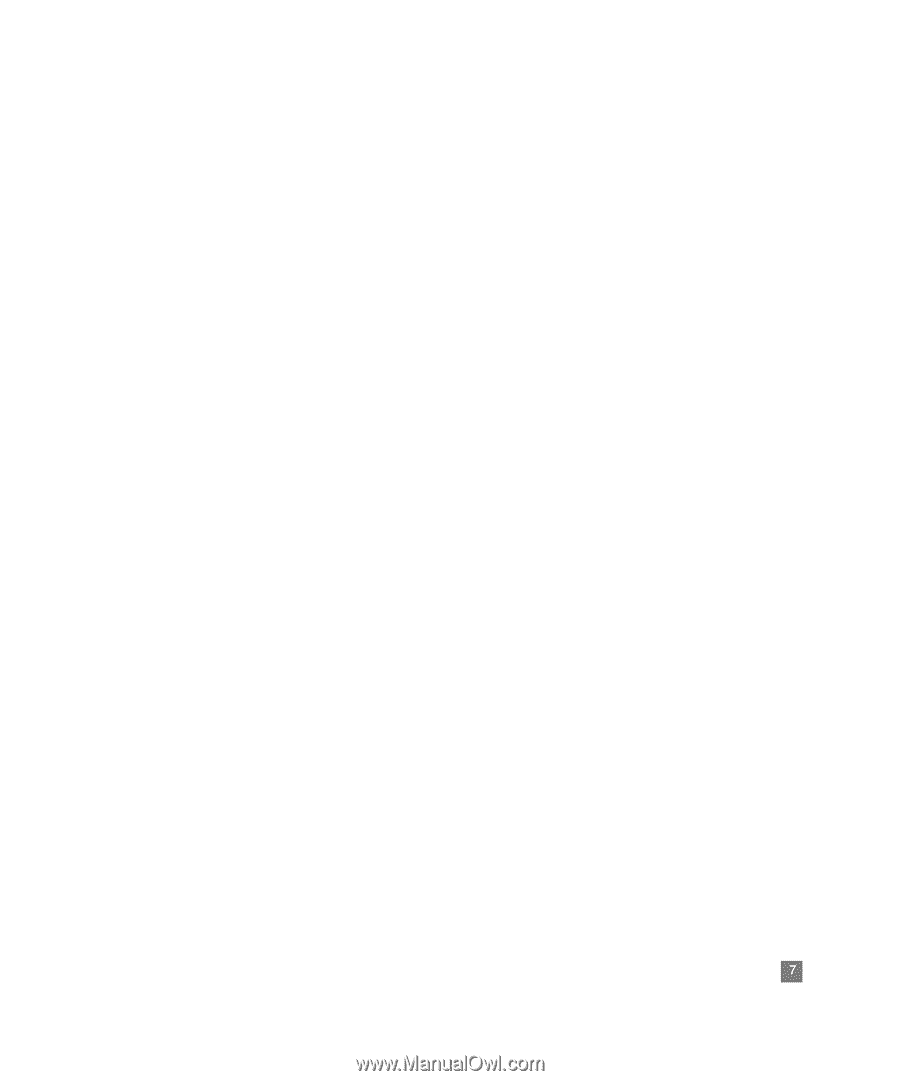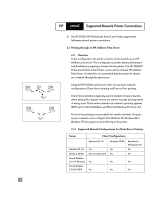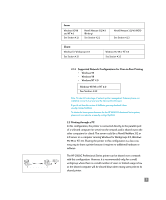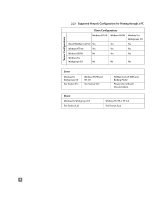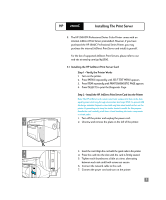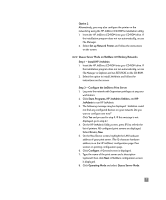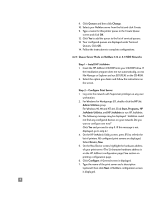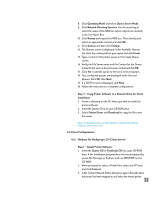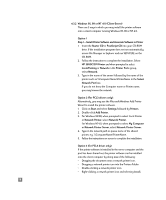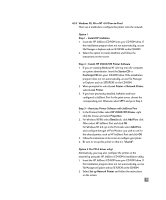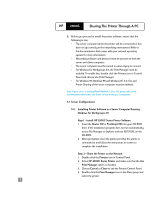HP 2500c HP 2500C Professional Series Color Printer Network Guide - Page 10
Queue Server Mode on NetWare 4.11 Bindery Networks - printer
 |
View all HP 2500c manuals
Add to My Manuals
Save this manual to your list of manuals |
Page 10 highlights
Option 2 Alternatively, you may also configure the printer on the network by using the HP JetDirect CD-ROM's installation utility: 1. Insert the HP JetDirect CD-ROM into your CD-ROM drive. If the installation program does not run automatically, access File Manager. 2. Select Set up Network Printer and follow the instructions on the screen. 4.2.2 Queue Server Mode on NetWare 4.11 Bindery Networks Step 1 - Install HP JetAdmin 1. Insert the HP JetDirect CD-ROM into your CD-ROM drive. If the installation program does not run automatically, access File Manager or Explorer and run SETUP.EXE on the CD-ROM. 2. Select the option to install JetAdmin and follow the instructions on the screen. Step 2 - Configure the JetDirect Print Server 1. Log onto the network with Supervisor privileges at any user workstation. 2. Click Start, Programs, HP JetAdmin Utilities, and HP JetAdmin to run HP JetAdmin. 3. The following message may be displayed: "JetAdmin could not find any configured devices on your network. Do you want to configure one now?" Click Yes and proceed to step 5. (If this message is not displayed, go to step 4.) 4. On the HP JetAdmin Utility screen, press [F5] to refresh the list of printers. All configured print servers are displayed. Select Device, New. 5. On the New Device screen, highlight the LAN hardware address of your print server. (The 12-character hardware address is on the HP JetDirect configuration page.) See section on printing configuration page. 6. Click Configure. A General screen is displayed. 7. Type the name of the print server and a description (optional): then click Next. A NetWare configuration screen is displayed. 8. Click Operating Mode and select Queue Server Mode. 7