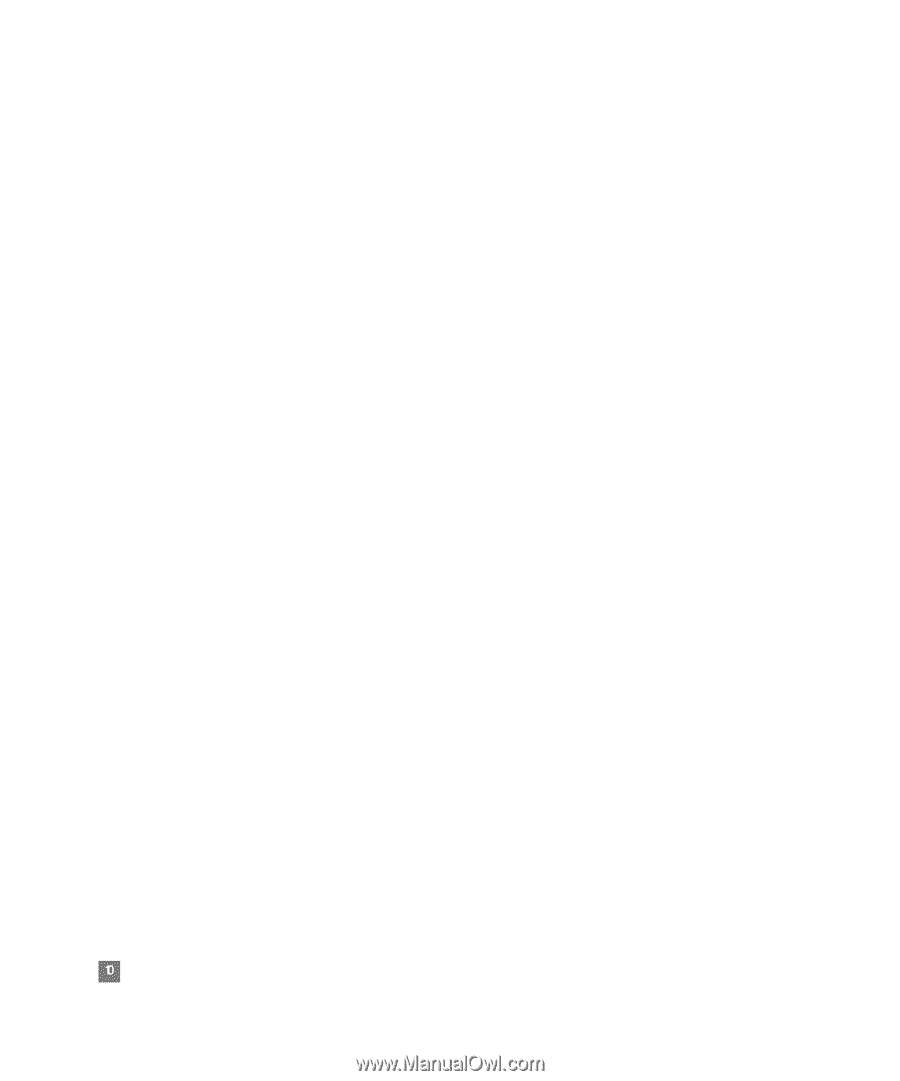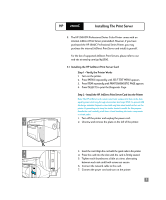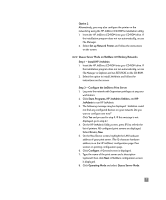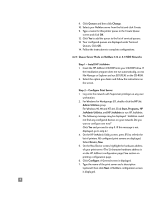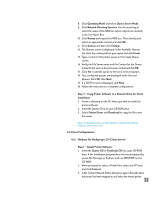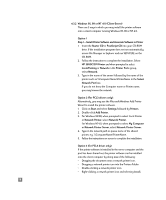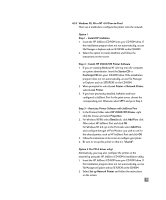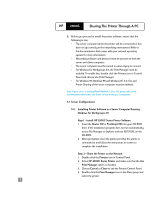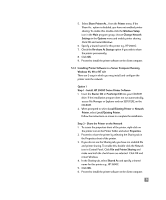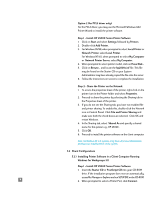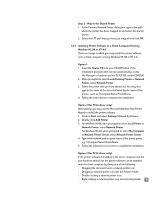HP 2500c HP 2500C Professional Series Color Printer Network Guide - Page 13
Windows 95, 98 or NT 4.0 (Client-Server), Option 2 For PCL3 drivers only - windows 7 driver
 |
View all HP 2500c manuals
Add to My Manuals
Save this manual to your list of manuals |
Page 13 highlights
4.3.2 Windows 95, 98 or NT 4.0 (Client-Server) There are 3 ways in which you may install the printer software onto a client computer running Windows 95, 98 or NT 4.0. Option 1 Step 1 - Install Printer Software and Associate Software to Printer 1. Insert the Starter CD or PostScript CD into your CD-ROM drive. If the installation program does not run automatically, access File Manager or Explorer and run SETUP.EXE on the CD-ROM. 2. Follow the instruction to complete the installation. Select HP 2500C/CM Printer and when prompted to select Local/Existing or Network in the Printer Ports group, select Network. 3. Type in the name of the server followed by the name of the printer such as \\Computer Name\PrinterName in the Select Network Port box. If you do not know the Computer name or Printer name, you may browse the network. Option 2 (For PCL3 drivers only): Alternatively, you may use the Microsoft Windows Add Printer Wizard to install the printer software. 1. Click on Start and select Settings followed by Printers. 2. Double-click Add Printer. 3. For Windows 95/98, when prompted to select Local Printer or Network Printer, select Network Printer. For Windows NT4.0, when prompted to select My Computer or Network Printer Server, select Network Printer Server. 4. Type in the network path or queue name of the shared printer, e.g. \\ComputerName\PrinterName. 5. Follow the instructions on screen to complete the installation. Option 3 (for PCL3 driver only): If the printer software is installed in the server computer and the port has been shared out, the printer software can be installed onto the client computer by doing one of the following: • Dragging the document onto a network printer icon. • Dragging a network printer icon into the Printers Folder. • Double-clicking a network printer icon. • Right-clicking a network printer icon and selecting Install. 10