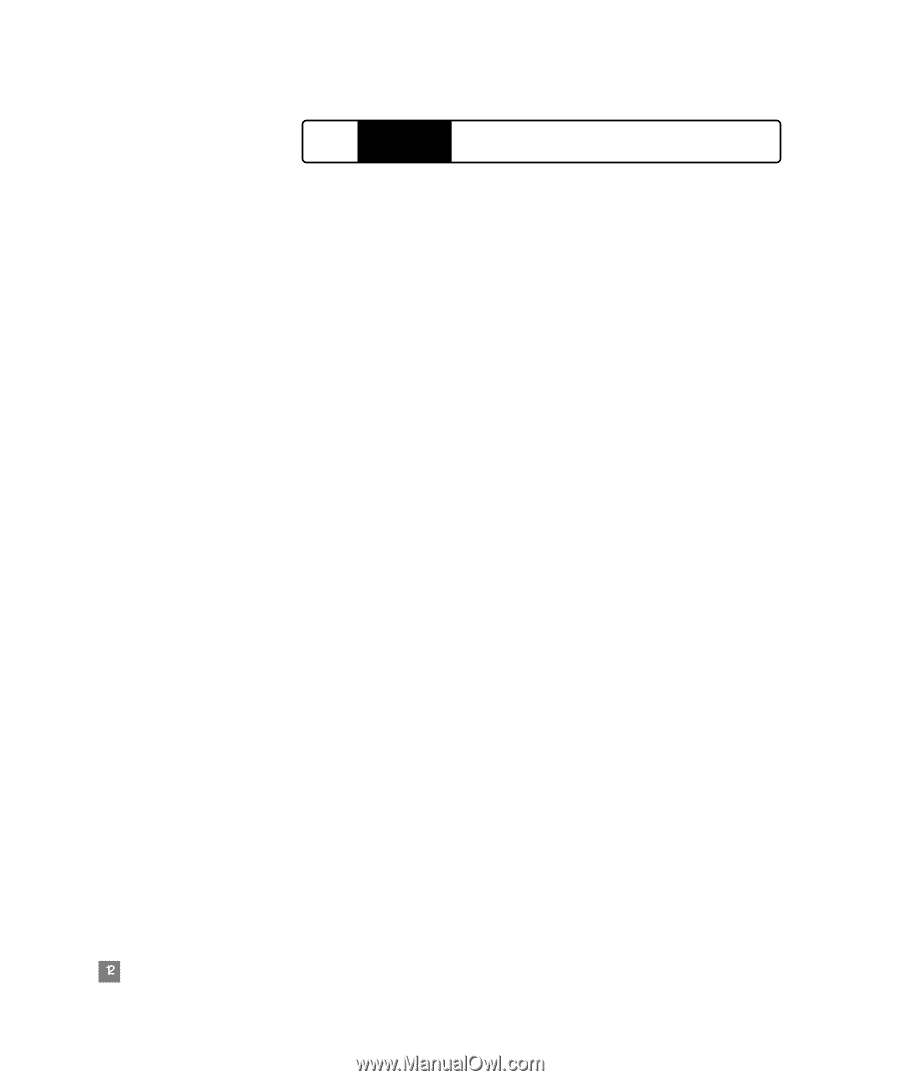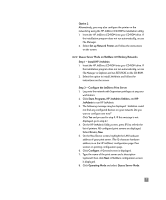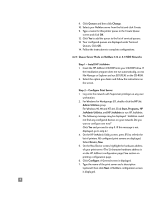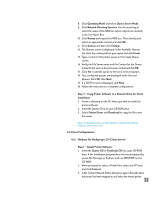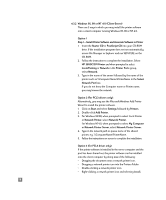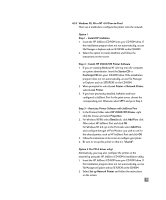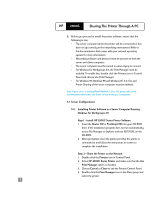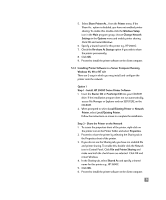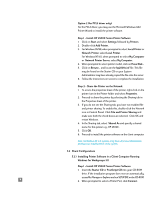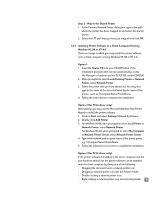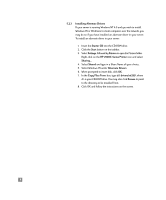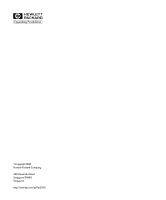HP 2500c HP 2500C Professional Series Color Printer Network Guide - Page 15
Sharing The Printer Through A PC, Server Configurations - software
 |
View all HP 2500c manuals
Add to My Manuals
Save this manual to your list of manuals |
Page 15 highlights
HP 2500C Sharing The Printer Through A PC 5. Before you proceed to install the printer software, ensure that the following is true: • The server computer (which the printer will be connected to) has been set up correctly in the networking environment. Refer to the documentation that comes with your network operating system for more information. • Networking software and protocol must be present on both the server and client computers. • The server computer must be turned on when trying to connect. • For Windows for Workgroups 3.11, the Print Manager must be enabled. To enable this, double-click the Printers icon in Control Panel and choose Use Print Manager. • For Windows 95, Windows 98 and Windows NT 4.0, File and Printer Sharing of the server computer must be enabled. Note: If your server is running Novell NetWare 3.12 or 4.11, please refer to the documentation that comes with Novel on how to set up a local printer. 5.1 Server Configurations 5.1.1 Installing Printer Software in a Server Computer Running Windows for Workgroups 3.11 Step 1 - Install HP 2500C Series Printer Software 1. Insert the Starter CD or PostScript CD into your CD-ROM drive. If the installation program does not run automatically, access File Manager or Explorer and run SETUP.EXE on the CD-ROM. 2. When prompted, select the printer port that the printer is connected to and follow the instructions on screen to complete the installation. Step 2 - Share the Printer on the Network 1. Double-click the Printers icon in Control Panel. 2. Select HP 2500C Series Printer and make sure that the Use Print Manager option is checked. 3. Choose Cancel or Close to exit the Printers Control Panel. 4. Double-click the Print Manager icon in the Main group and select the printer. 12